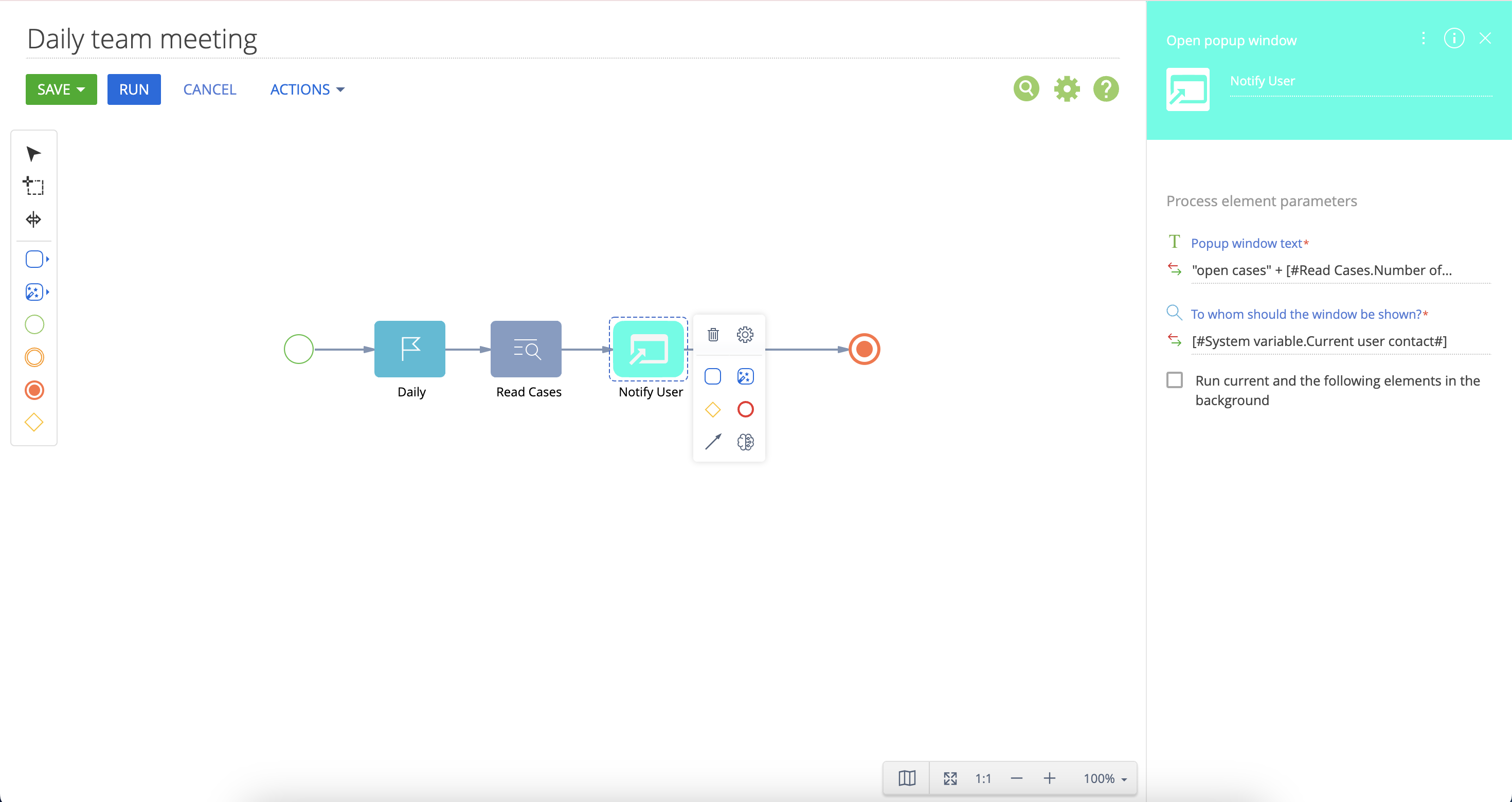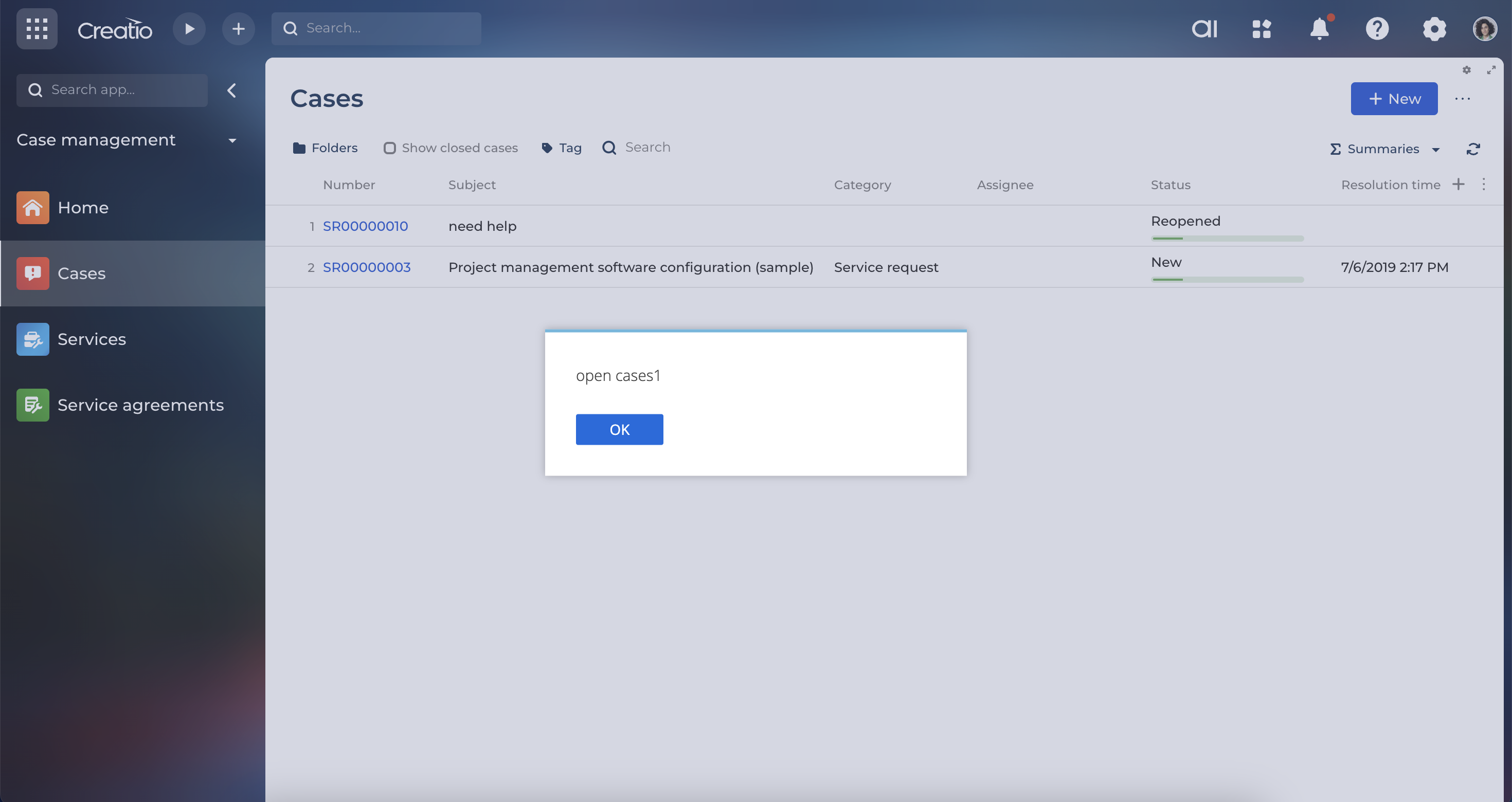Popup element in business processes
A new element in process designer to open popup window
Overview
Product overview
Product description
The template allows you to open popup window in business process to provide additional information to a specified user.
Intended use of the template:
- process design using the 'Open popup window' element in 'User actions' block of process designer.
Notes:
- Use after 'User actions' block elements (Perform task, Pre-configured page etc.) is recommended.
- Design only one 'Open popup element' in sequence. In case of several popup elements in a row only the last popup window is shown to a specified user.
- Some browser extensions could block pop-up windows in Creatio.
Pricing
Monthly
Annual
Standard
Free
Terms and Conditions
By installing this product you agree to terms and conditions outlined in the license agreement.
Pricing FAQ
How does pricing work?
What currencies are accepted for payment?
Do the listed prices include taxes or discounts?
Does the listed price include the cost of the Creatio Platform plan?
Support
Support is not available for this application
Thank you for choosing our Marketplace app! We appreciate your interest in our free tool.
While we strive to provide a high-quality user experience, we currently do not offer dedicated customer support for this free app. The app is provided in its current form, with no guarantees or warranties. However, we encourage you to consult our comprehensive documentation and engage with our GitHub community for assistance.
This approach allows us to focus our resources on ongoing development and improvements, ensuring that the app remains valuable to you and our community. Thank you for your understanding and for choosing our app.
While we strive to provide a high-quality user experience, we currently do not offer dedicated customer support for this free app. The app is provided in its current form, with no guarantees or warranties. However, we encourage you to consult our comprehensive documentation and engage with our GitHub community for assistance.
This approach allows us to focus our resources on ongoing development and improvements, ensuring that the app remains valuable to you and our community. Thank you for your understanding and for choosing our app.
Installation
Data sharing
- By installing or downloading the App, you confirm that you agree with sharing your account data (name, email, phone, company and country) with the App Developer as their End User.
- The App Developer will process your data under their privacy policy.
Versions
Versions history
Version
Compatibility
Release date
1.0
7.14.1
Manual app installation
- Open the needed app → the Packages tab - download the Markeplace app files.
- Click in the top right → Application Hub
- Click New application. This opens a window.
- Select Install from file and click Select in the window that opens.
- Click Select file on the page of the Marketplace App Installation Wizard and specify the app file path.