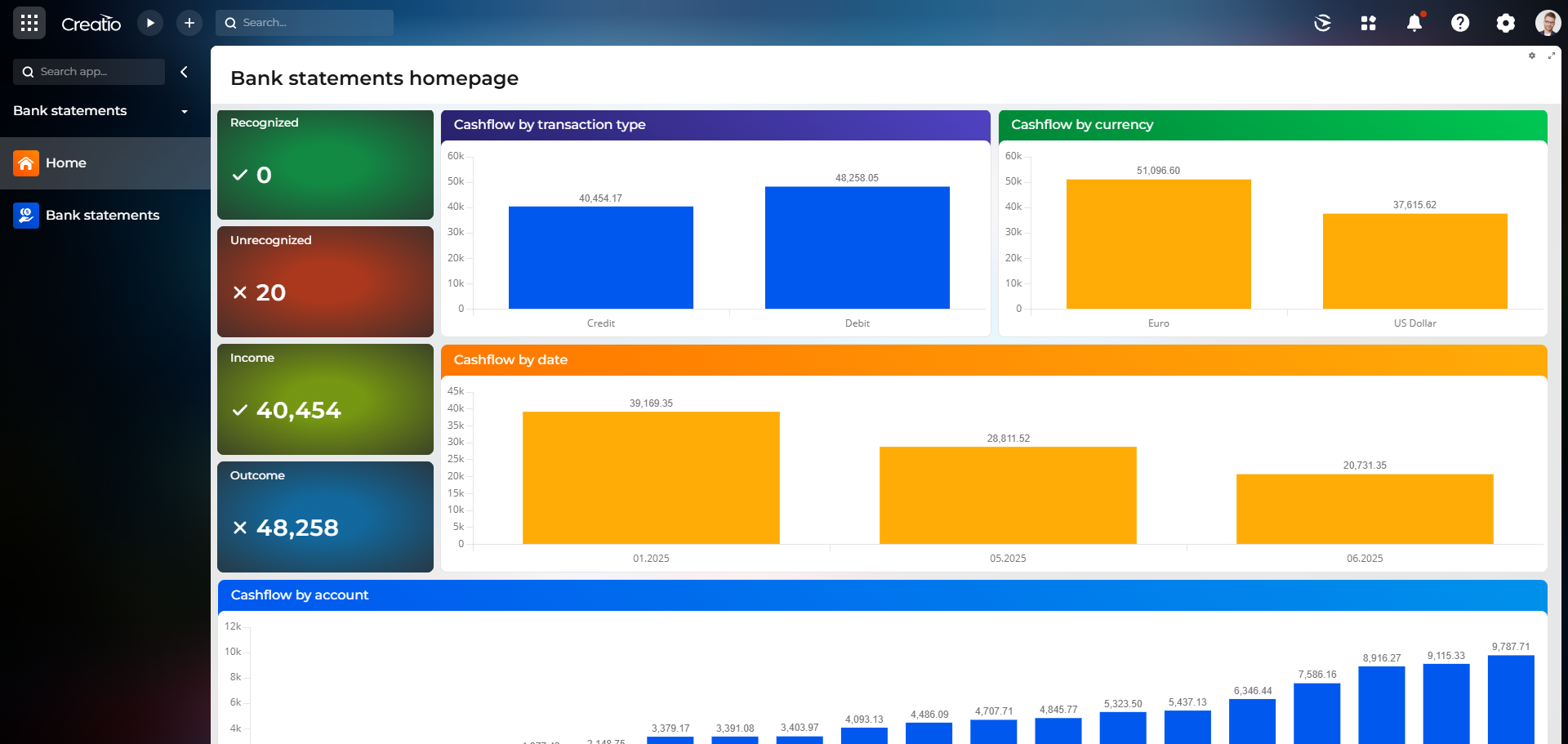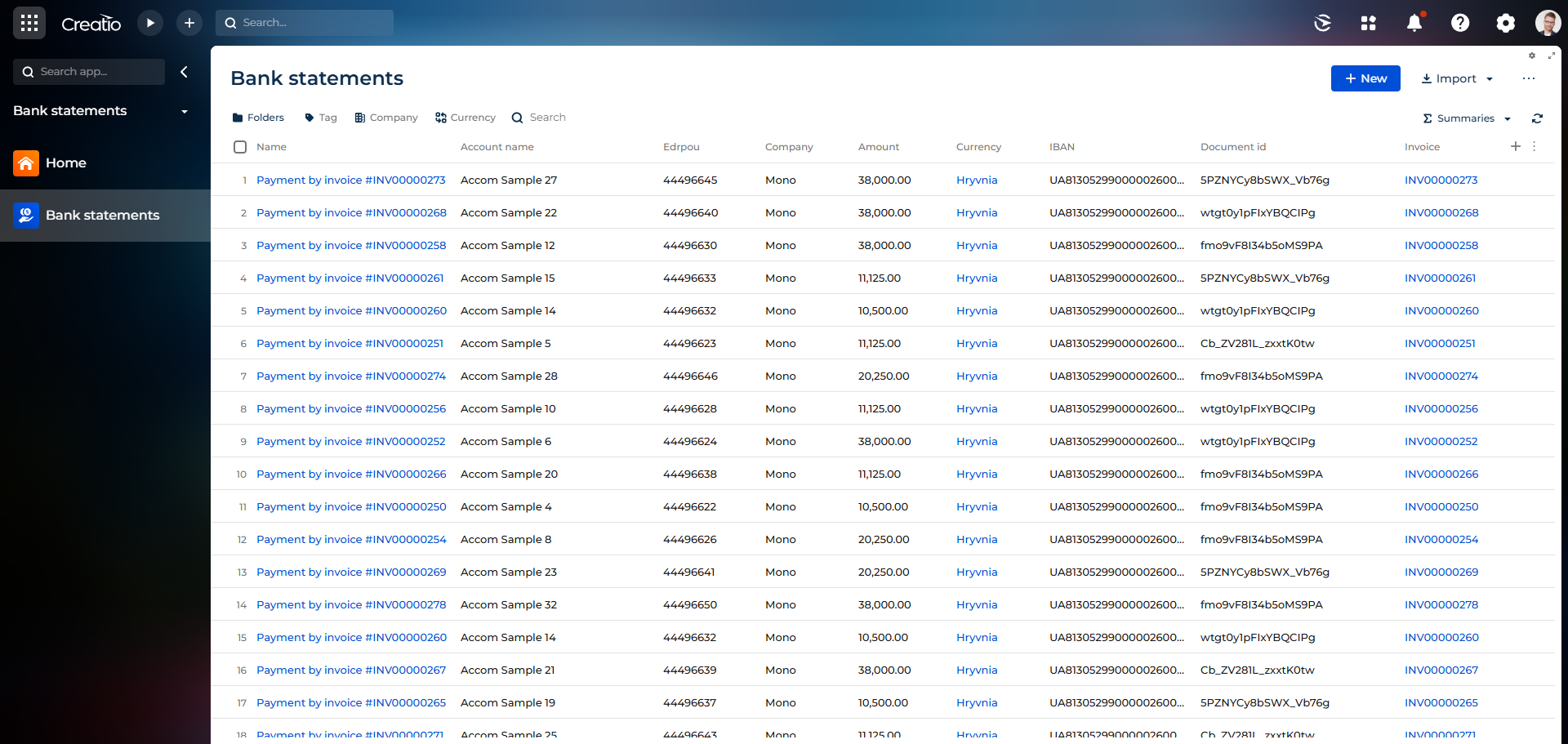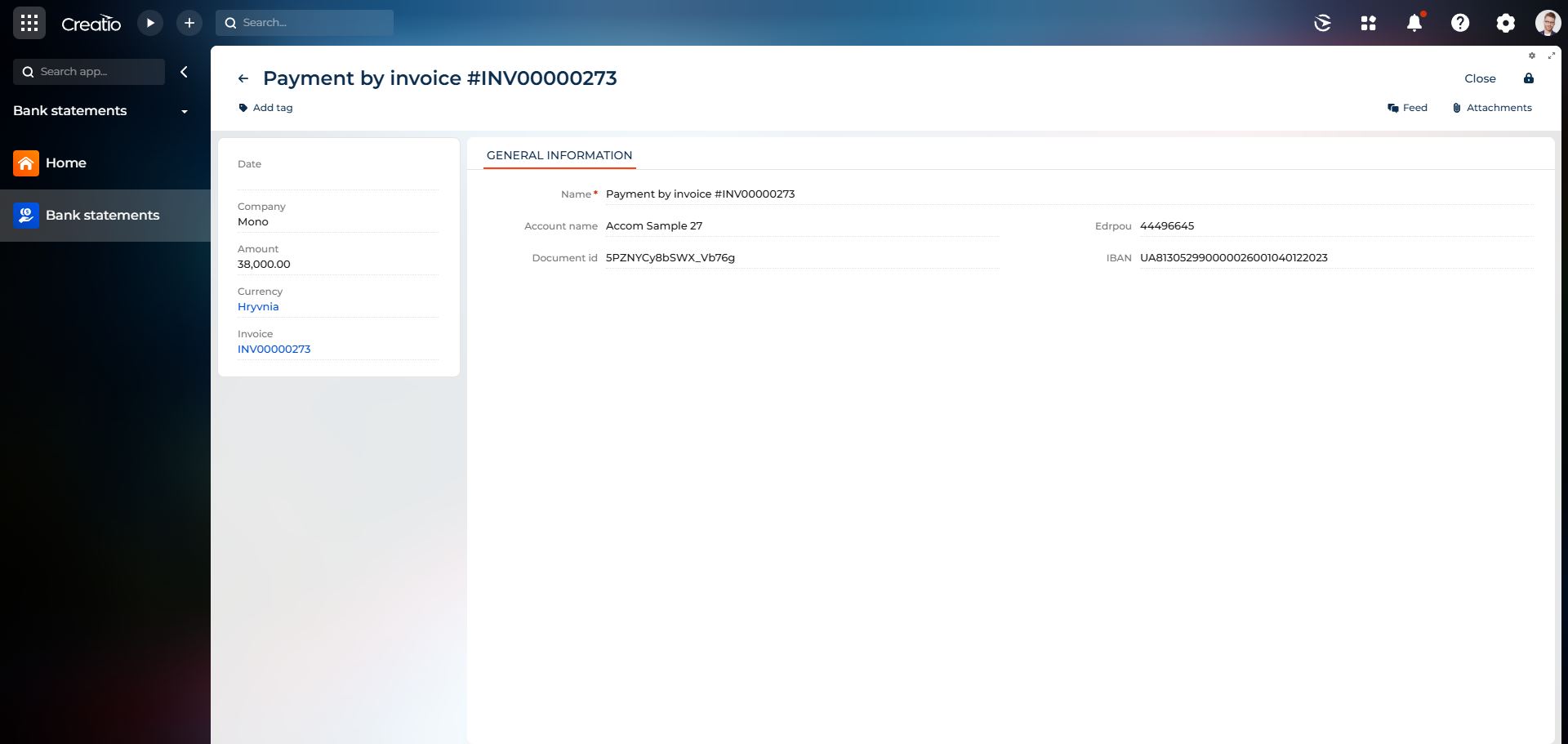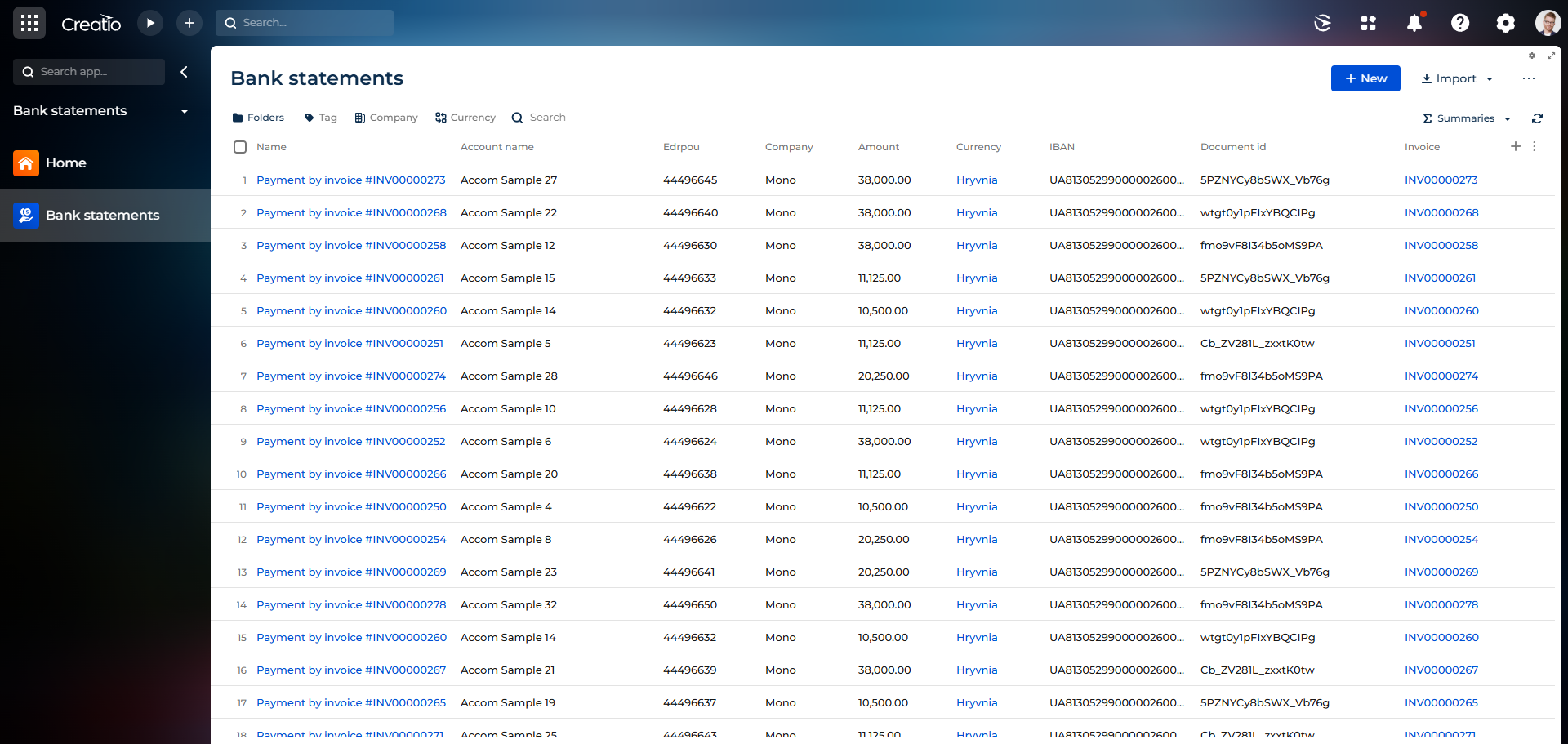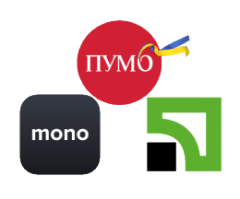
Bank statement import for Creatio
Overview
Product overview
Bank Statement Import for Creatio allows you to import statements for several accounts of legal enterprises on PrivatBank, Monobank, and FUIB bank accounts.
Use cases: Using the solution, you can automatically:
- receive PrivatBank, Monobank, and FUIB bank accounts statements in Creatio.
- recognize payment and setting status Paid at Invoice.
Notes: To use the connector, you need:
Key Features
Import statements for several accounts
Pricing
Terms and Conditions
Pricing FAQ
Support
Installation
Setup guide
1. Get Auth information from banks.
For PrivatBank: Create "Autoclient" according to the description in the manual. During setup, according to the instructions in the "API for Developers" section, copy the ID and token parameters.
For Monobank: Follow this link, login via using your Monobank app, click "Activate" and copy generated token.
For FUIB bank: Call your FUIB bank account manager and activate API function to your account. After this you will get ClientId, Login, Password and Client secret.
2. Fill in connection settings.
Go to "System Designer" > "Lookups" > "Integration Bank Settings", add a new connection to the company's account according to the parameters:
For PrivatBank: Fill column: Id(id that you get from bank), Key(token that you get from bank), Name, Bank.
For Monobank: Fill column Name, Bank, Key(token that you get from bank).
For FUIB bank: Fill column Name, Bank, Id, Login, Password, Client secret(Id, Login, Password, Client secret that you get from bank).
3. Fill in account parameters.
Go to "System Designer" > "System Settings", in the "Invoice Mask" system setting, specify the mask for naming the invoice number, in the "Regex invoice bank" system setting, replace the INV prefix in lower/upper case in both English and Russian.
4. Get accounts list.
Run the processes "Start get monobank accounts" and "Get PUMB accounts" every time when you add new company to the bank settings.
5. Start checking statements.
Run the process "Checking PrivatBank Statements Last day" and "Checking PrivatBank Statements Today" once.
Run the process "Start get monobank statements" once.
Run the process "Checking Pumb Statements" once.
6. To receive notifications in the communication panel, you must specify the responsible person in the System setting "Contact for bank statements notification".
7. Add to your Workplace "Bank statements" section.
Data sharing
- By installing or downloading the App, you confirm that you agree with sharing your account data (name, email, phone, company and country) with the App Developer as their End User.
- The App Developer will process your data under their privacy policy.
Versions
Versions history
Manual app installation
- Open the needed app → the Packages tab - download the Markeplace app files.
- Click in the top right → Application Hub
- Click New application. This opens a window.
- Select Install from file and click Select in the window that opens.
- Click Select file on the page of the Marketplace App Installation Wizard and specify the app file path.