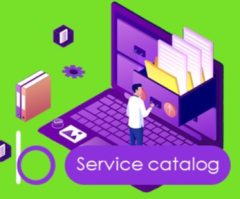
Banza service catalog for Creatio
Overview
Product overview
Banza service сatalog for Creatio expands the functionality of the Services section, providing the ability to categorize services and customize their display for internal and portal users according to the terms of the SLA. Key values: increase the efficiency of request registration by the support team and simplify the request register process directly by the client.
Use cases:
The app is beneficial for companies and their departments to operate with internal or external clients to perform the registration of a number of various requests.
The service catalog administrator sets up a customized catalog for each user, according to available services, including the terms of the SLA.
The support team uses the categorized tree-like list of services to quickly search for the needed service to register.
The client performs independent registration of service requests using a categorized, multi-level service catalog that displays only service categories available to the user.
Key features:
- The unlimited hierarchical structure of the service catalog.
- Visualization of the catalog with images for each category; two modes of displaying the hierarchy - by list or by tiles view.
- Customization of categories and services displays for the user through the functionality of setting up user rights, according to the terms of the SLA.
- Automatic filtering organizes services into categories and updates them in accordance with predefined service filters.
- The exact position settings in the display order for each level of the category list.
- The "Search in services" function is implemented for portal users.
- The "Favorite user categories" feature to form a list of the most frequently used categories to simplify the request registration process.
Pricing
Terms and Conditions
Pricing FAQ
Support
Installation
Setup guide
- Configure the service catalog. Go to "System designer" > "Service catalog designer" or go to "Service" > "Actions" > ”Configure catalog”. Create category levels, build a category hierarchy, attach services to a category, and set up user rights. Complete data according to the instructions below. Save changes.
- Update settings. Go to "System designer" > "Service catalog designer" > "Actions" > "Update service catalog".
- Update the record permissions. Go to "System designer" > "Object permissions". Give the record permission to the "Service" and the "Service agreement" objects for the portal users.
- Use the service catalog. Go to the "Service catalog portal" section in Portal workplace and select the needest service.
Resources
Data sharing
- By installing or downloading the App, you confirm that you agree with sharing your account data (name, email, phone, company and country) with the App Developer as their End User.
- The App Developer will process your data under their privacy policy.
Versions
Versions history
Fixed bugs.
Manual app installation
- Open the needed app → the Packages tab - download the Markeplace app files.
- Click in the top right → Application Hub
- Click New application. This opens a window.
- Select Install from file and click Select in the window that opens.
- Click Select file on the page of the Marketplace App Installation Wizard and specify the app file path.
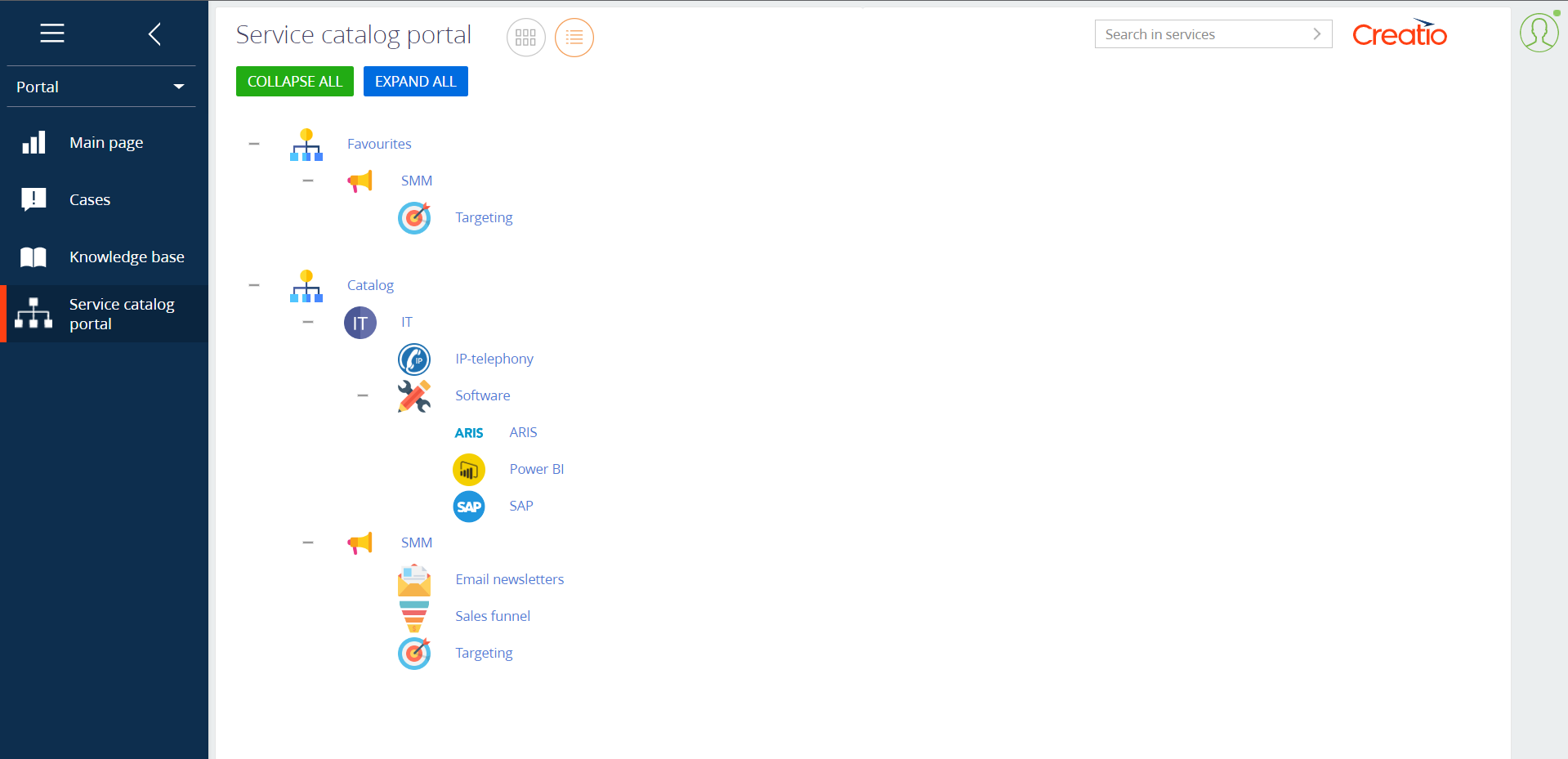
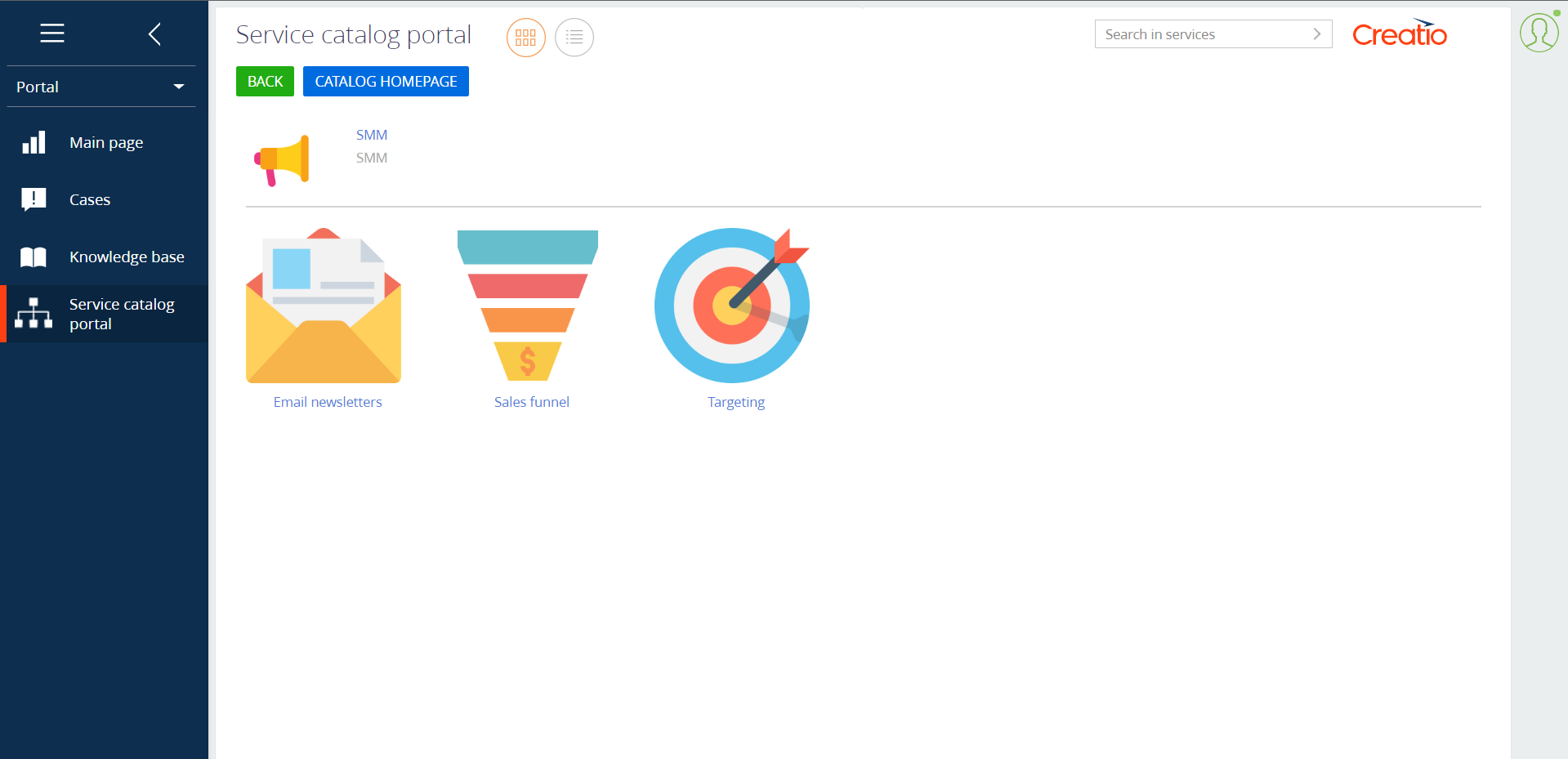
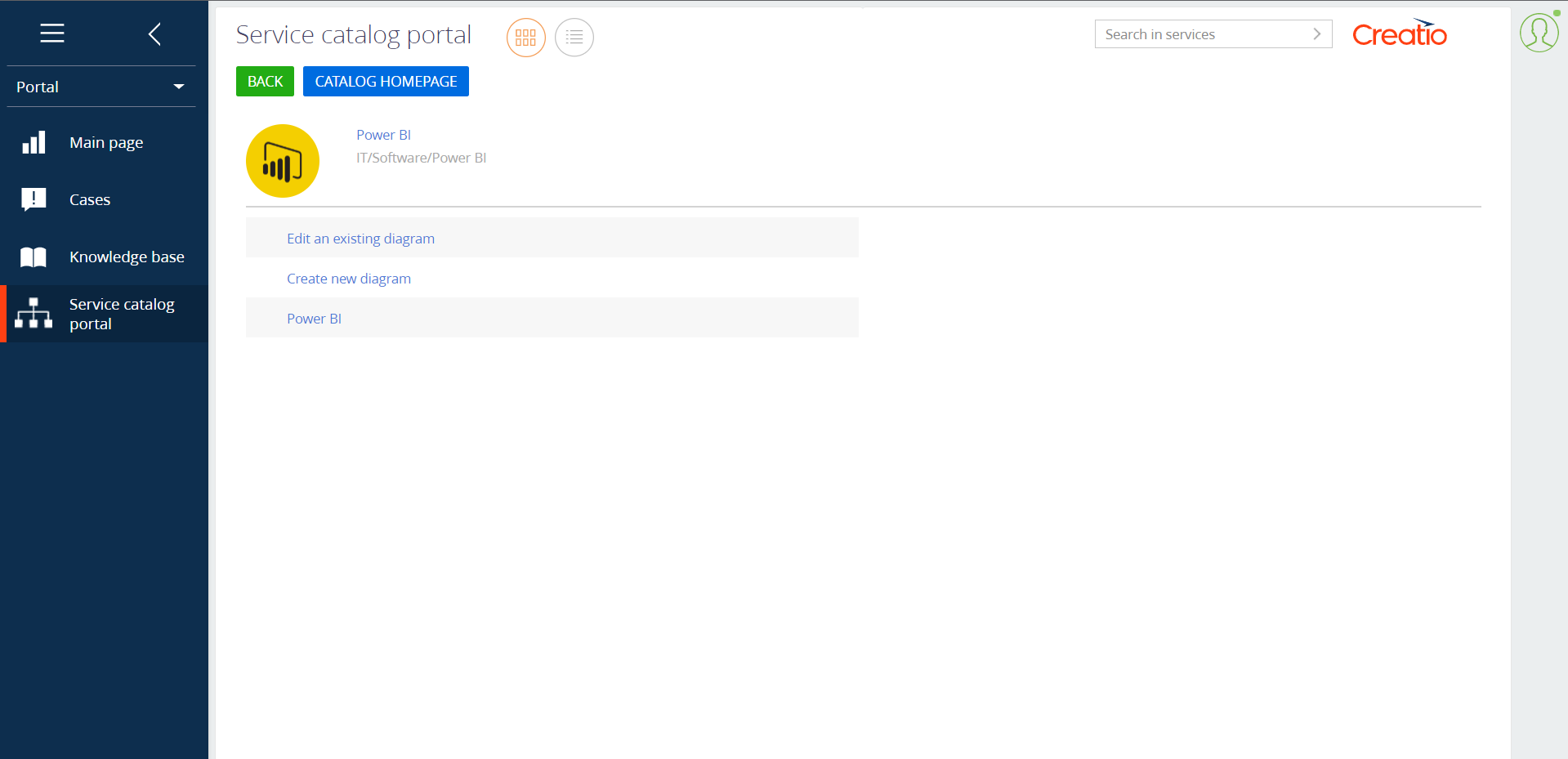

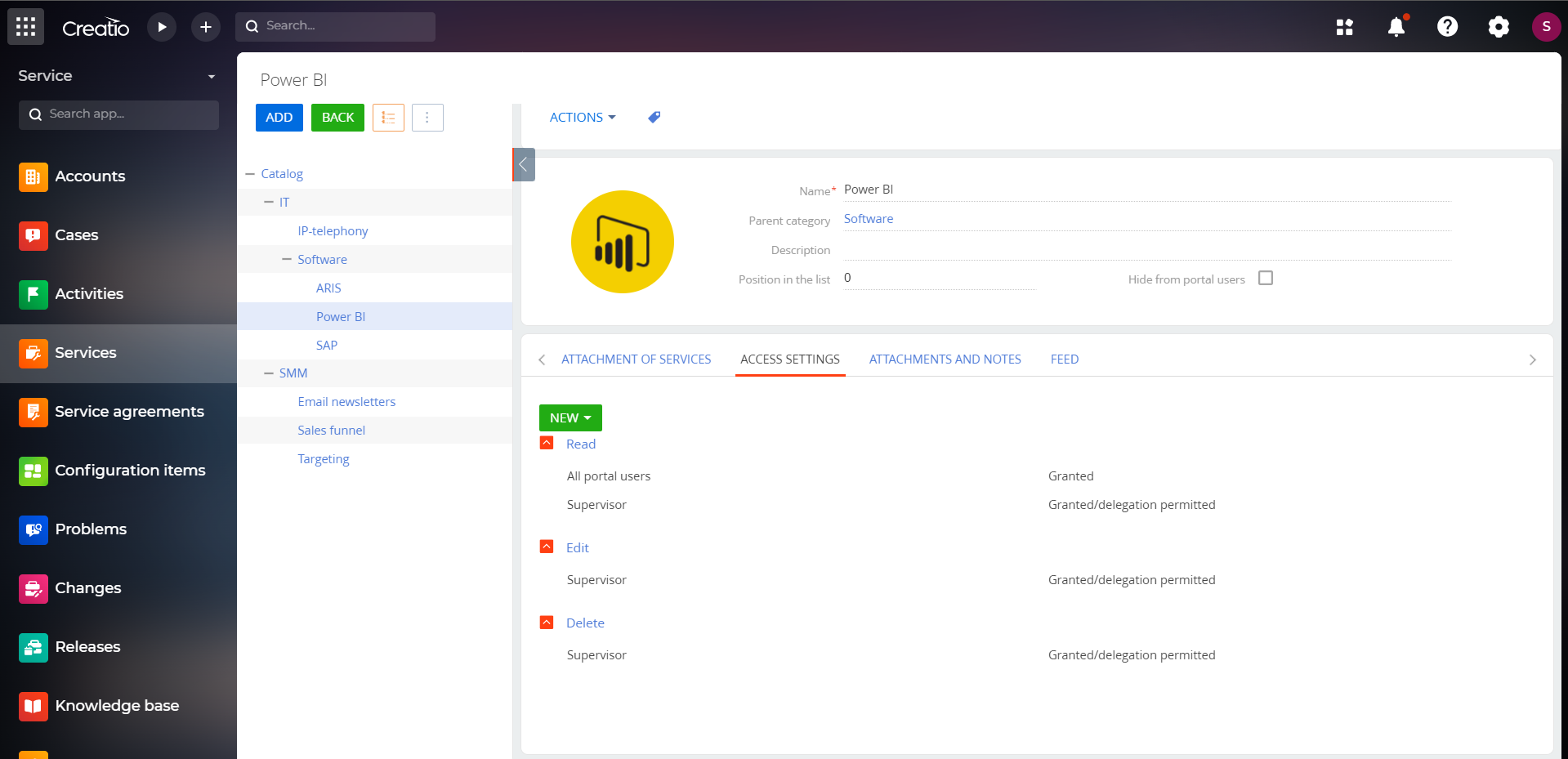
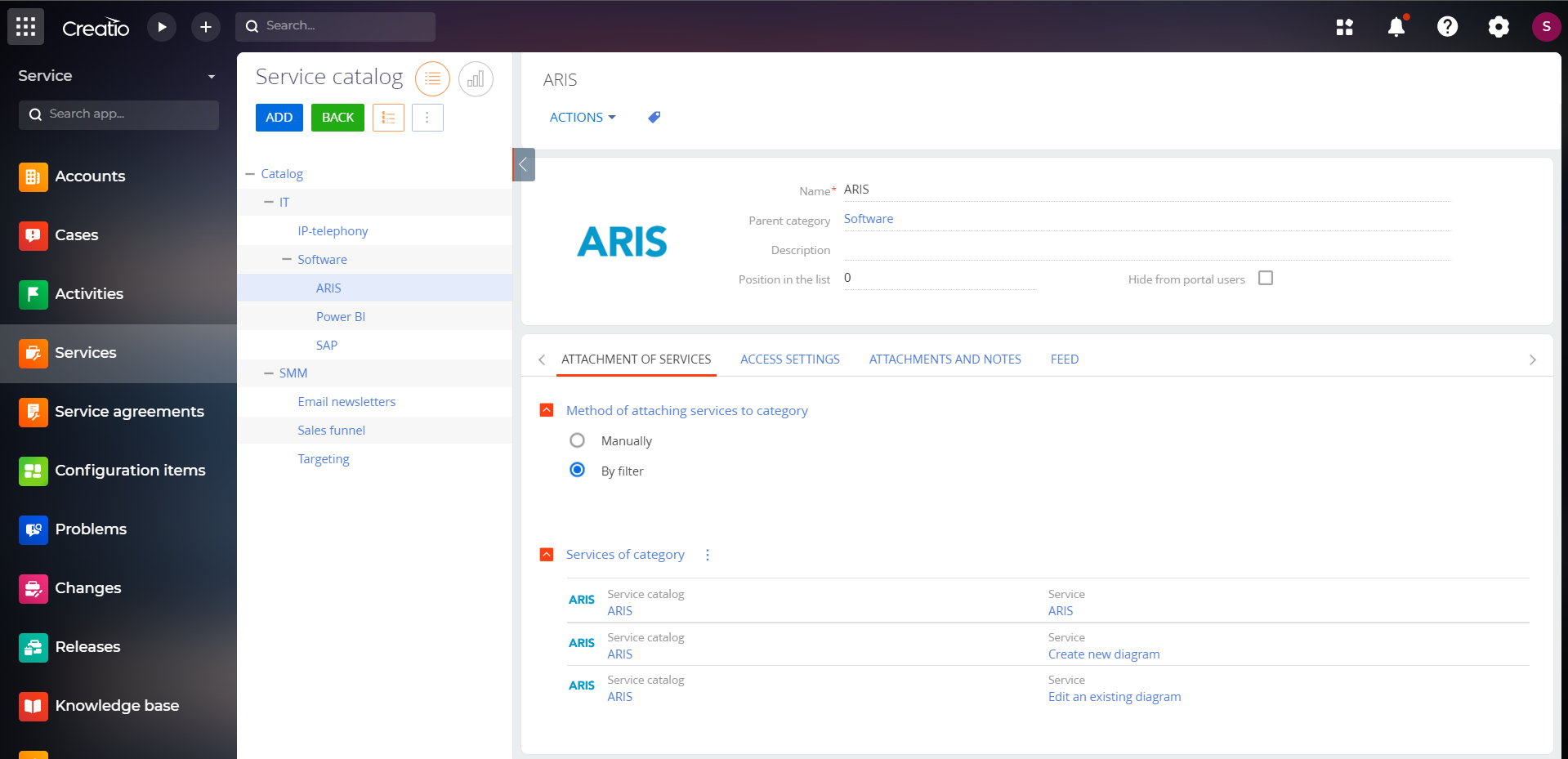
Compatibility notes
By default, app packages for version 7.17.4 and higher are available.