
Litmus pre-send testing for Creatio
Overview
Product overview
Litmus pre-send testing for Creatio guidelines on how to send a campaign email for Litmus pre-send testing.
Use cases:
The app helps Creatio marketers making their email preview faster and more easily.
Key features:
- an ability to send a test email to Litmus Checklist service to preview your email in 90+ apps and devices, validate your links, images, and tracking, test your email's load time, confirm emails are accessible to every subscriber, and more.
Notes:
Litmus valid account is required.
No Creatio package installation is required.
Pricing
Terms and Conditions
Pricing FAQ
Support
Thank you for choosing to use our Marketplace app. We appreciate your interest and want to provide you with important information about our support policy.
Please note that this app is provided "AS-IS" without any warranties, and at this time, we do not offer official support service level agreements (SLAs). While we are committed to improving the app and providing assistance when possible, we may not be able to provide dedicated support for individual users.
We understand that this may be disappointing, and we apologize for any inconvenience this may cause. We encourage you to refer to our documentation and to participate in Creatio Community for assistance.
Thank you for your understanding and for choosing to use our app. We hope that you will continue to enjoy the benefits of the app despite this limitation.
Installation
Setup guide
1. Note that there is no Creatio package.
2. Register at Litmus service and go to the Inbox using the link in the sidebar. If your personal Litmus email has been set up, it will appear at the top with a copy button.
3. Login to Creatio. Open the email in the Email section list. On the [Template] tab, click the [Test email] button. In the [Test email(s) will be sent to email addresses] field, enter your personal Litmus email, and send a test email for review.
Resources
Data sharing
- By installing or downloading the App, you confirm that you agree with sharing your account data (name, email, phone, company and country) with the App Developer as their End User.
- The App Developer will process your data under their privacy policy.
Versions
Manual app installation
- Open the needed app → the Packages tab - download the Markeplace app files.
- Click in the top right → Application Hub
- Click New application. This opens a window.
- Select Install from file and click Select in the window that opens.
- Click Select file on the page of the Marketplace App Installation Wizard and specify the app file path.
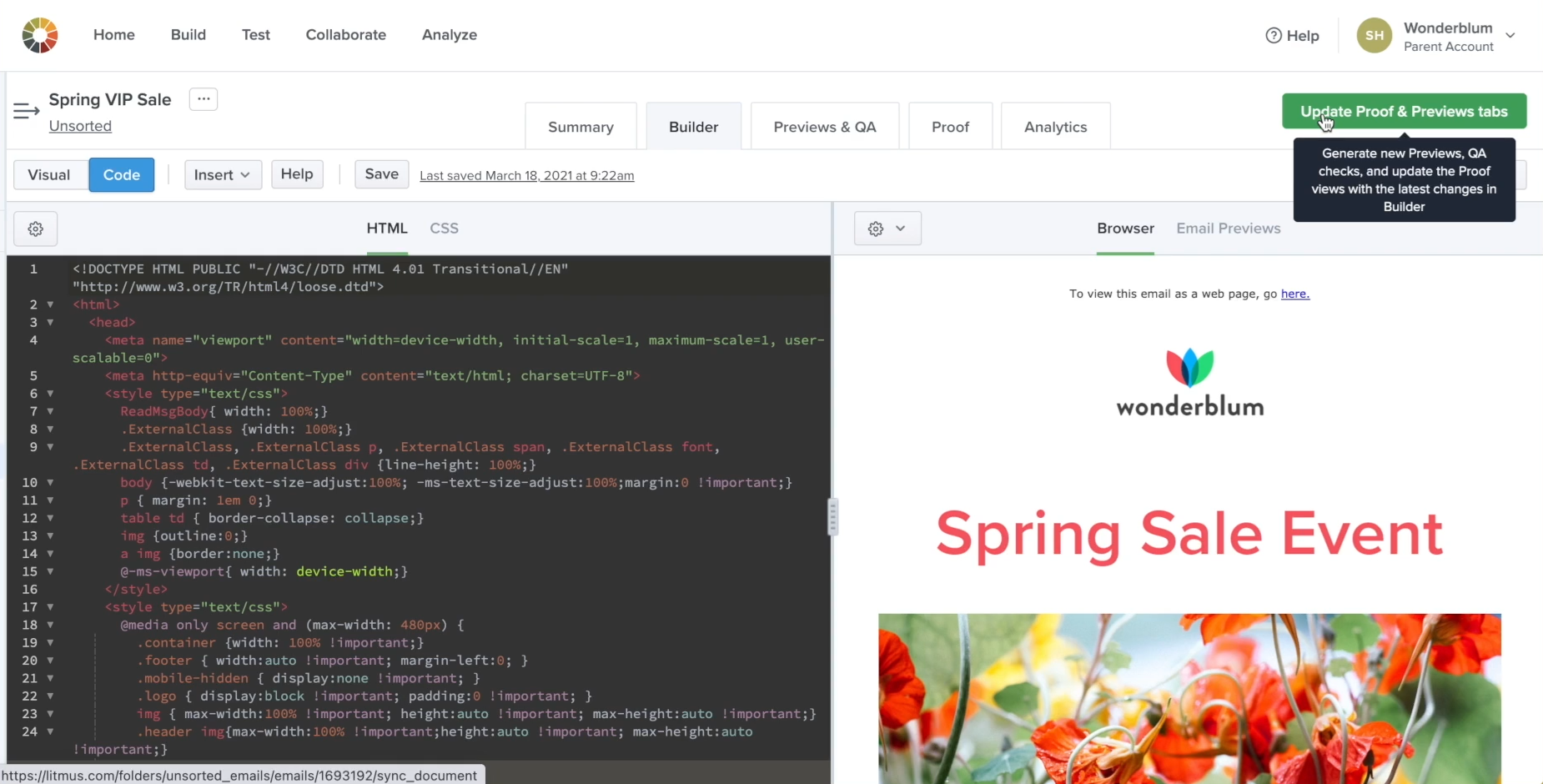
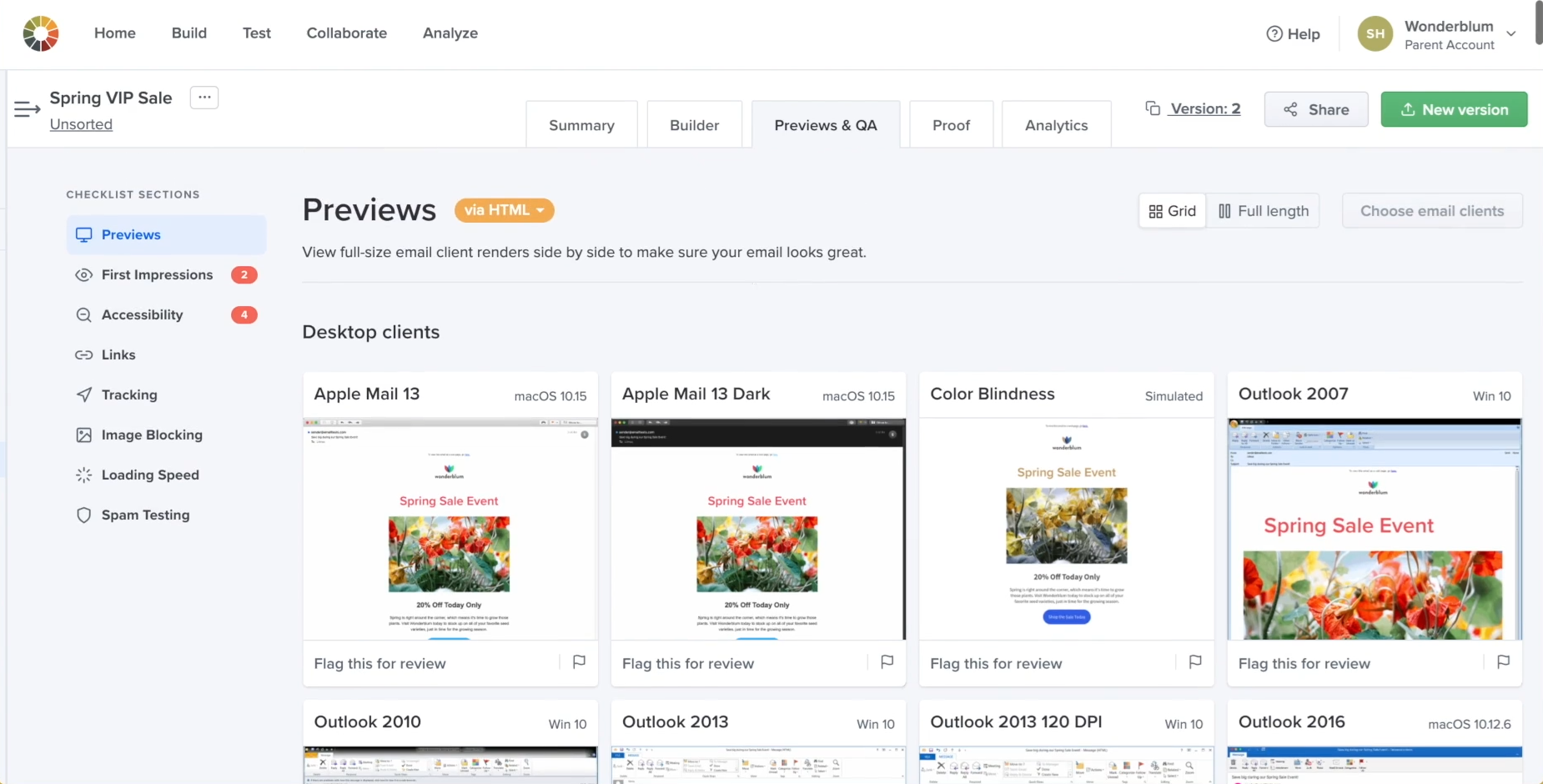
Find out more about the plan description and pricing on the Litmus pricing page.