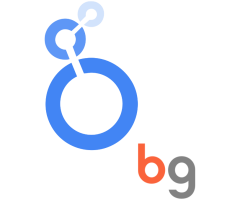
Looker Studio connector for Creatio
Overview
Product overview
We know using too many apps for different tasks can be overwhelming. How can you generate a detailed report quickly and efficiently? Exporting information to Excel? Applying various filters? Adding a dashboard? With Looker Studio, you have the solution... And all in one place!
Take full control with Looker Studio connector for Creatio and work in a smarter way.
Use cases:
With Looker Studio connector for Creatio, you can model and generate reports using the flexibility and capabilities of the tool from Creatio data. Insert customized data grids with the style that best suits your needs.
Moreover, as an integration with Creatio, Looker Studio allows you to produce advanced reports, stats, heat maps, and much more. It’s that simple! Now you can share reports from Creatio without having to jump between different applications.
Key features:
- Streamlined Report Generation: Generate detailed reports effortlessly, leveraging data from Creatio within Looker's intuitive interface.
- Customizable Data Grids: Tailor data grids to your specifications, ensuring optimal presentation and readability.
- Advanced Analytics: Dive deeper into your data with advanced reporting capabilities, including statistical analysis and dynamic heat maps.
- Seamless Integration: Enjoy a seamless integration with Creatio, facilitating smooth data flow and enhanced collaboration.
Notes:
For more information, visit: https://bglobalsolutions.com/looker/
Pricing
Terms and Conditions
Pricing FAQ
Support
Installation
Setup guide
STEP 1: Gather the Necessary Information
To get started with Looker Studio Connector fot Creatio, you’ll need a few key pieces of information:
-A Key for usage (Contact us at: services@bglobalsolutions.com and we will provide you with the key).
-The URL of your Creatio platform.
-Your username and password for the platform.
Once you have this information, you’re ready to start configuring the connector and accessing your business data in real-time.
STEP 2: Look for the Connector
To get started, look for the connector under “Add data to report.”
STEP 3: Configure the Connector
Once you’ve found the connector, follow these steps to configure it:
-Enter your connector key and click submit.
-Fill in the platform URL, username, and password fields.
-Select the quantity of data to be returned, filter the data based on when it was created, and choose the desired entity for your report.
-Add the fields you want to appear on the chart.
STEP 4: Use the Connector
Your connector is now ready to use! You can start building charts and reports with ease.
Data sharing
- By installing or downloading the App, you confirm that you agree with sharing your account data (name, email, phone, company and country) with the App Developer as their End User.
- The App Developer will process your data under their privacy policy.
Versions
Manual app installation
- Open the needed app → the Packages tab - download the Markeplace app files.
- Click in the top right → Application Hub
- Click New application. This opens a window.
- Select Install from file and click Select in the window that opens.
- Click Select file on the page of the Marketplace App Installation Wizard and specify the app file path.

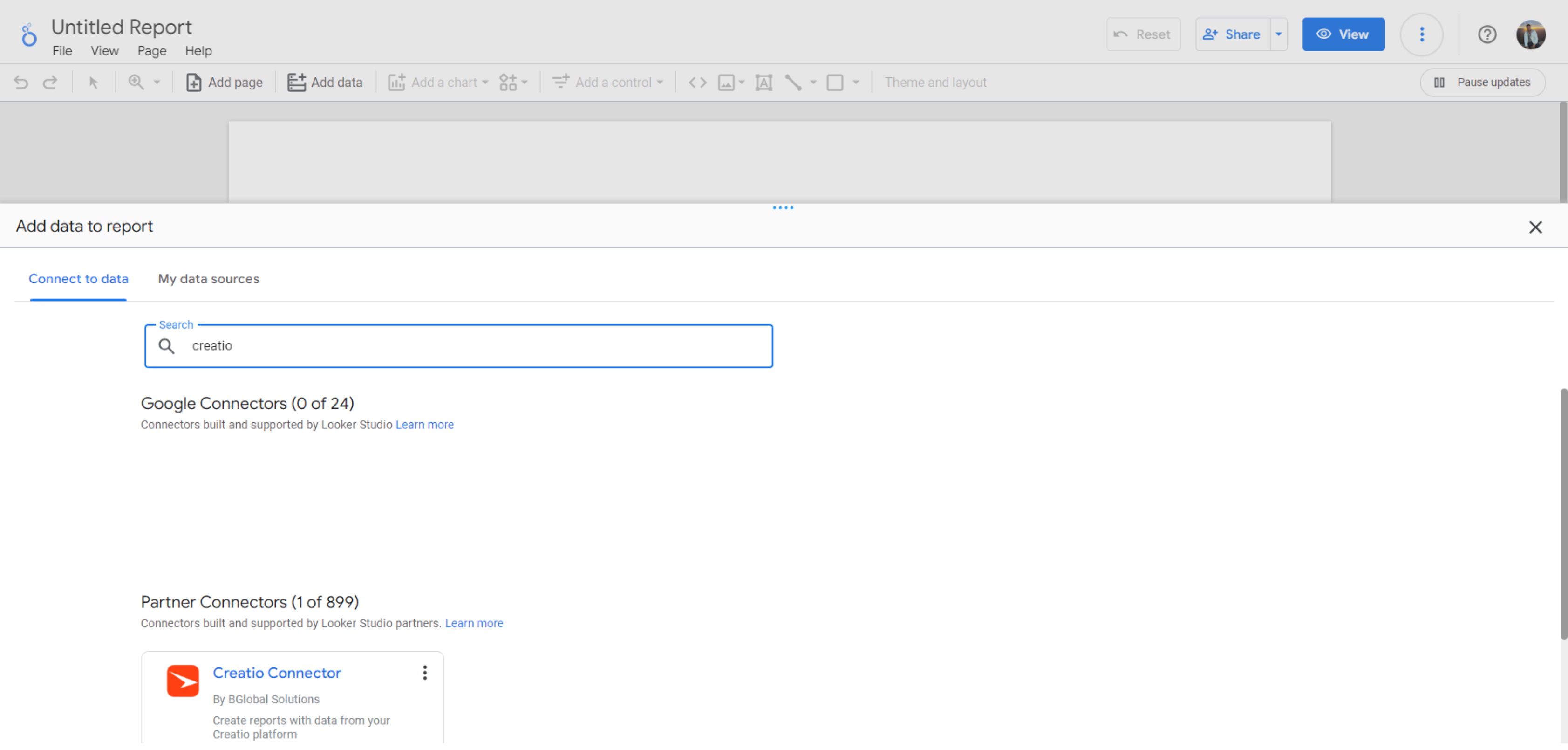
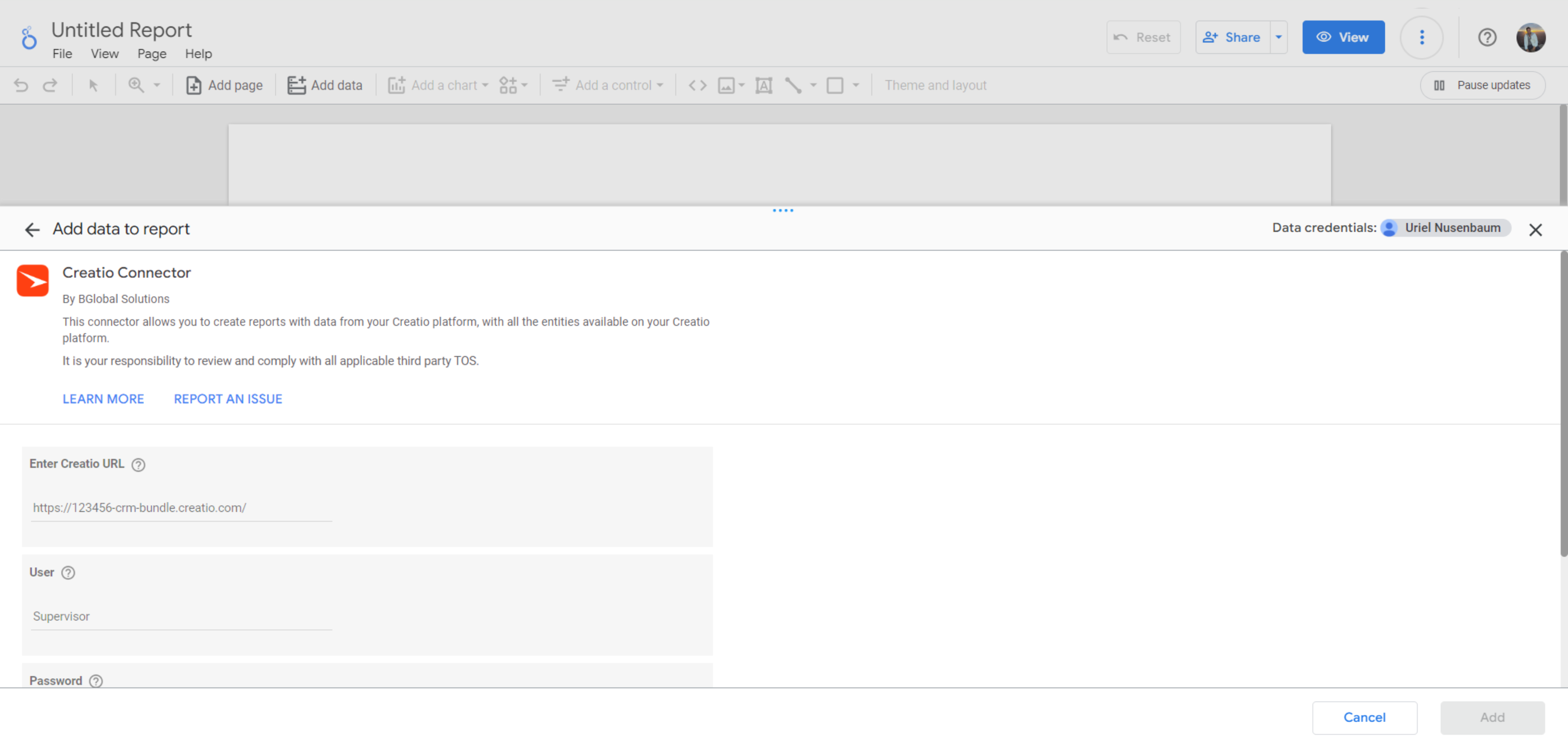
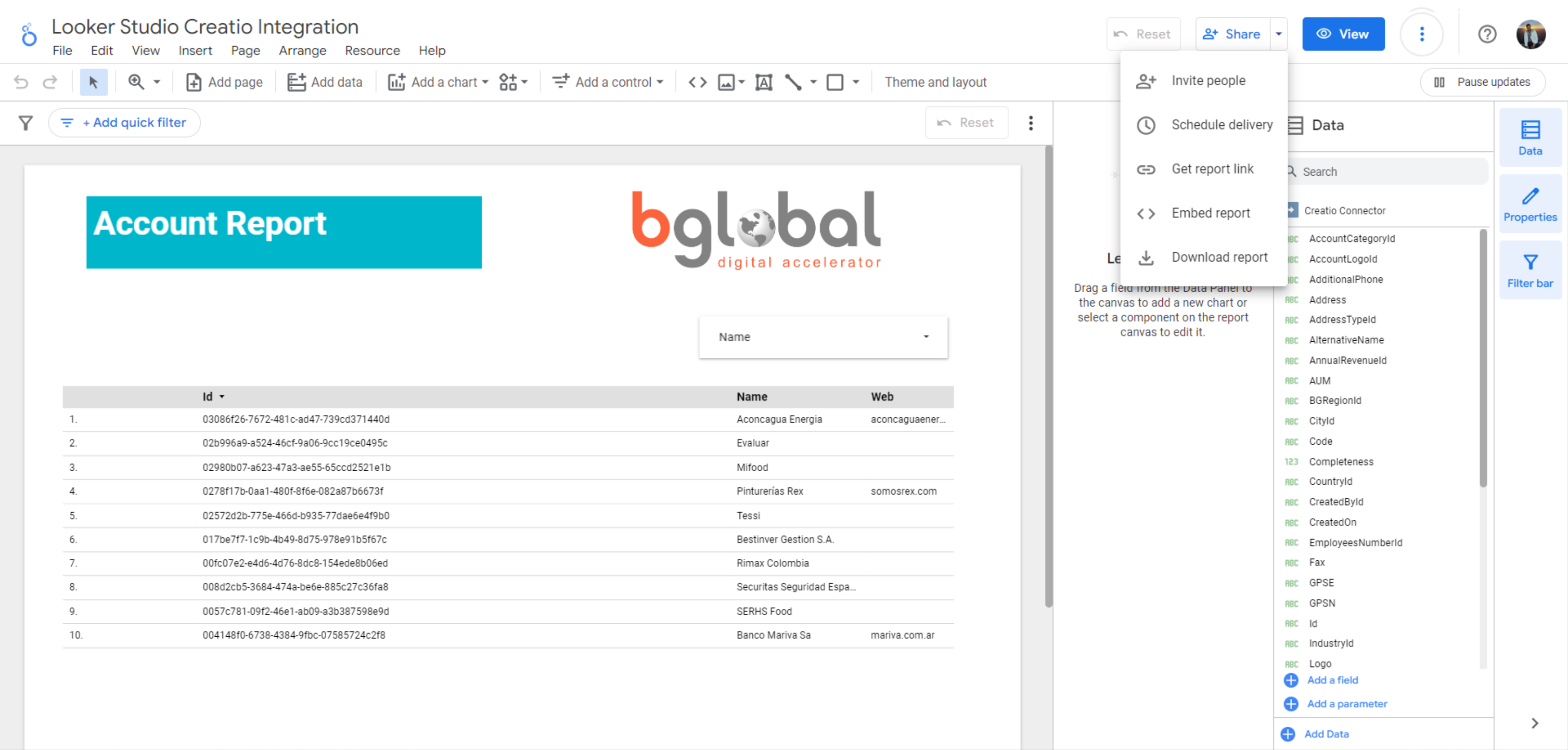
Looker Connector Trial Version is available (up to 25 requests).
What is an API request?
An API request refers to an OData query made to Creatio for each table or view included in the report.
How do we count API Requests?:
(a) You have a report that includes the tables: Account, Contact, Address, it will consume 3 (three) API requests per executionEvery time a report is run, it consumes at least one API request. Here are some use cases or FAQs:
(b) You create a view in Creatio that includes fields from Account, Contact, and Address, and then connect only the view to your Looker Studio report, it will consume 1 (one) API request per execution
(c) Does the consumption change based on the report output? No, the number of records included in the output does not affect the API request consumption, even if the result is "No Records"
(d) Will you be charged for API requests during the design process?
Changes made to the report in Design Mode, such as adding a new field or removing a field, do use API requests.
However, these requests are not counted towards consumption.
We only charge for report executions
If you have any further questions, please feel free to email us at services@bglobalsolutions.com and will be happy to assist you.