
Shopify connector for Creatio
Bidirectional connector to upload contacts, products, and orders from Creatio to Shopify and back, providing validity to the links between entities.
Overview
Product overview
Product description
Shopify connector for Creatio is a bidirectional connector to upload contacts, products, and orders from Creatio to Shopify and back, providing validity to the links between entities.
Use cases:
The connector will help you keep contacts, products, and orders records up-to-date in both systems. All customers and orders made in Shopify can be easily updated in Creatio.
Key features:
- Upload orders/contacts/products from Creatio to Shopify and vice versa.
- Upload/download product pictures from/to Shopify.
Notes
All Shopify versions are supported. An active paid Shopify subscription is mandatory to use integration for Orders.
Pricing
Monthly
Annual
Shopify connector for Creatio cloud / on-site subscription
$
41.58 / month
billed annually
Terms and Conditions
By installing this product you agree to terms and conditions outlined in the license agreement.
Pricing FAQ
How does pricing work?
What currencies are accepted for payment?
Do the listed prices include taxes or discounts?
Does the listed price include the cost of the Creatio Platform plan?
Support
Support is available for this application
Support is provided by the developer within the “Basic” and “Business” packages. Detailed information about the support packages and the support terms can be found on the Creatio website.
Installation
Resources
Data sharing
- By installing or downloading the App, you confirm that you agree with sharing your account data (name, email, phone, company and country) with the App Developer as their End User.
- The App Developer will process your data under their privacy policy.
Versions
Versions history
Version
Compatibility
Release date
1.1
7.15 and up
Release summary
Minor tech improvements:
- Virtual objects are changed to regular objects.
- Changed entities codes.
Manual app installation
- Open the needed app → the Packages tab - download the Markeplace app files.
- Click in the top right → Application Hub
- Click New application. This opens a window.
- Select Install from file and click Select in the window that opens.
- Click Select file on the page of the Marketplace App Installation Wizard and specify the app file path.

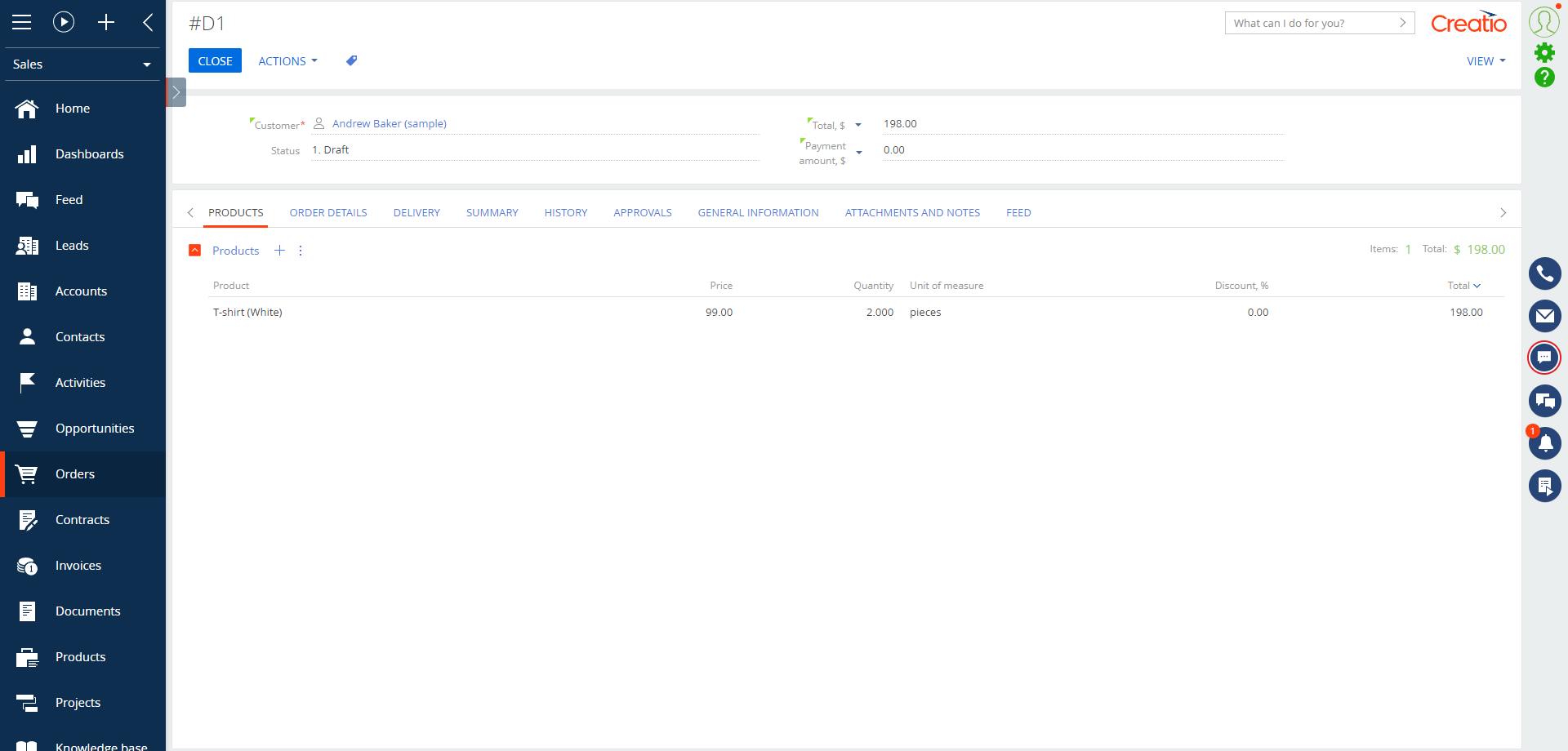
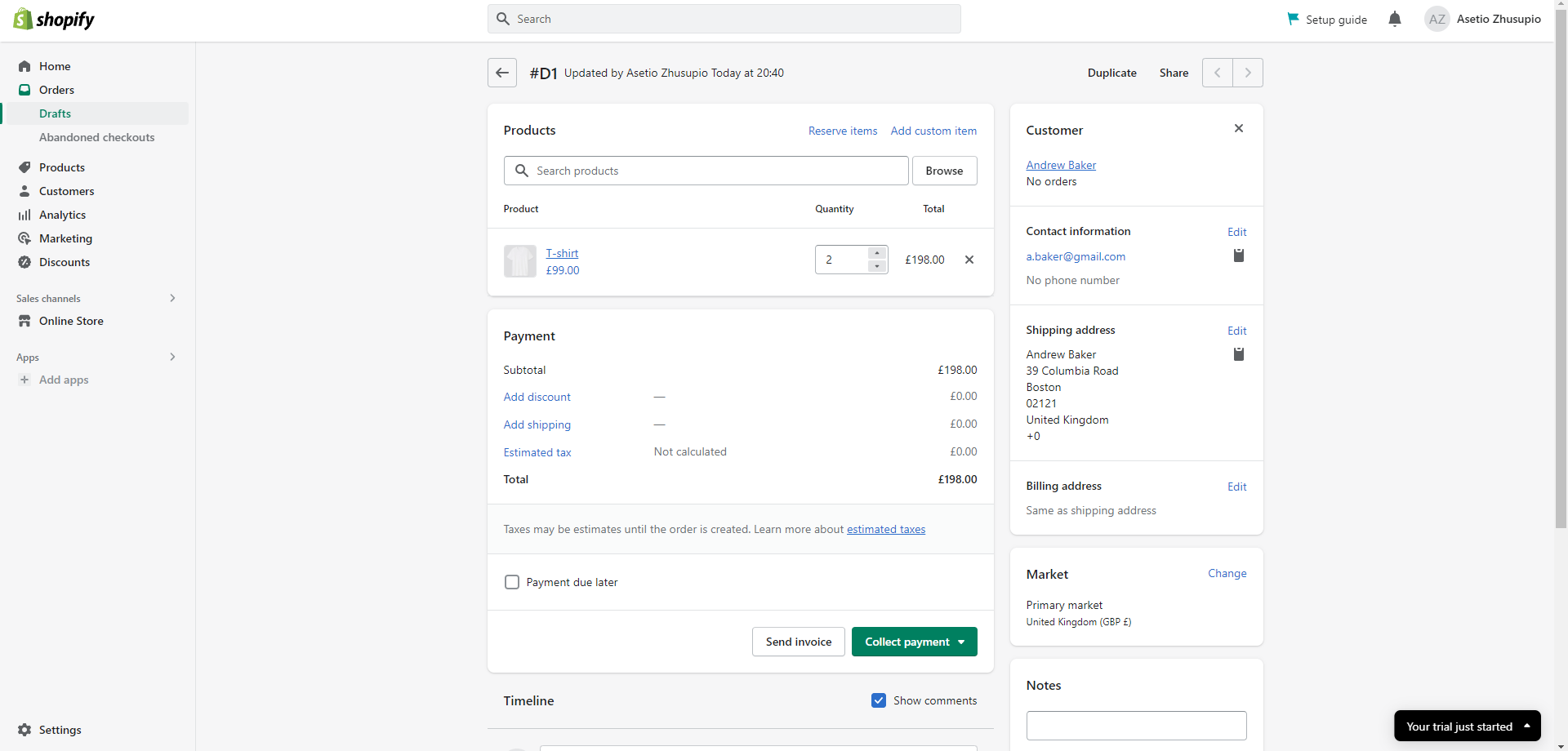
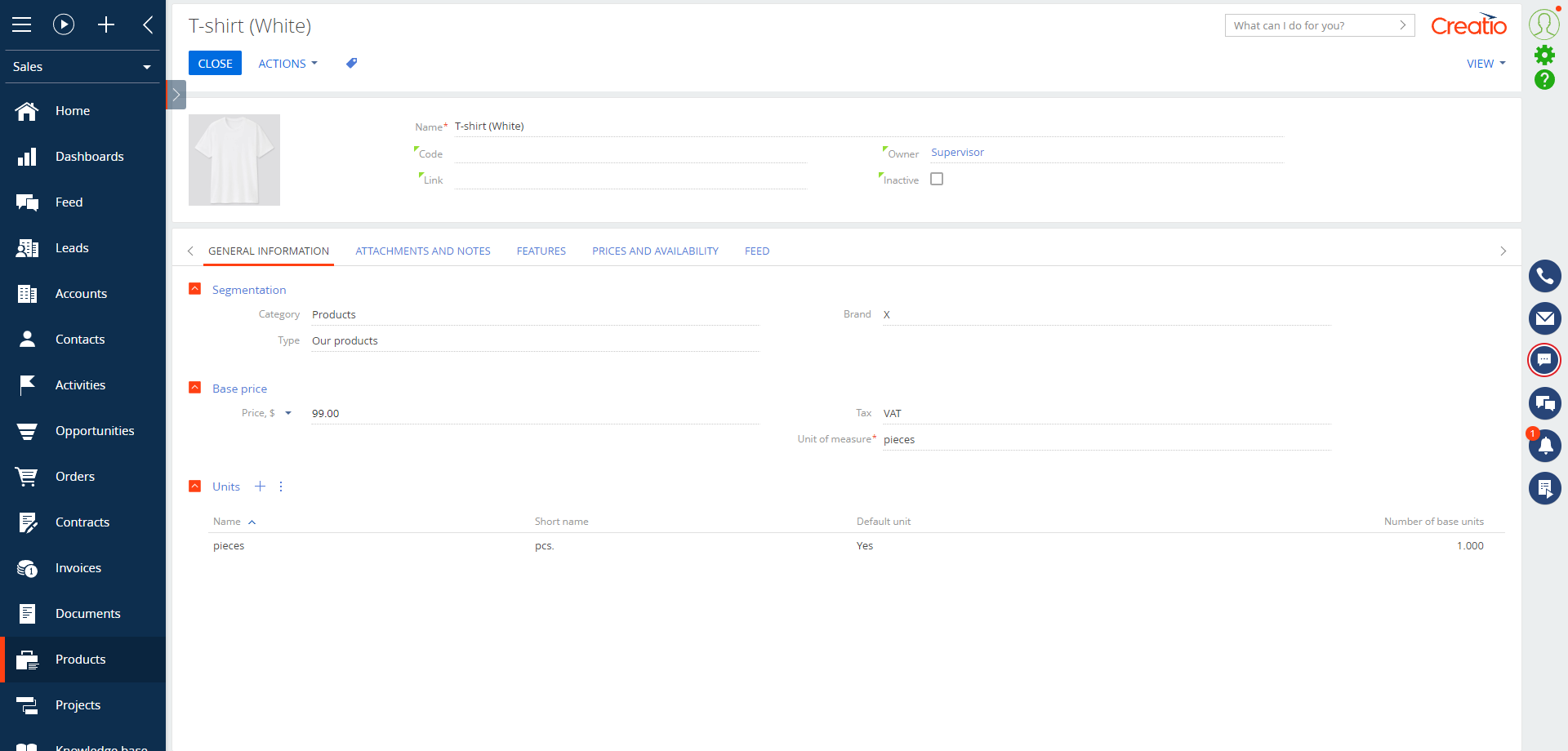
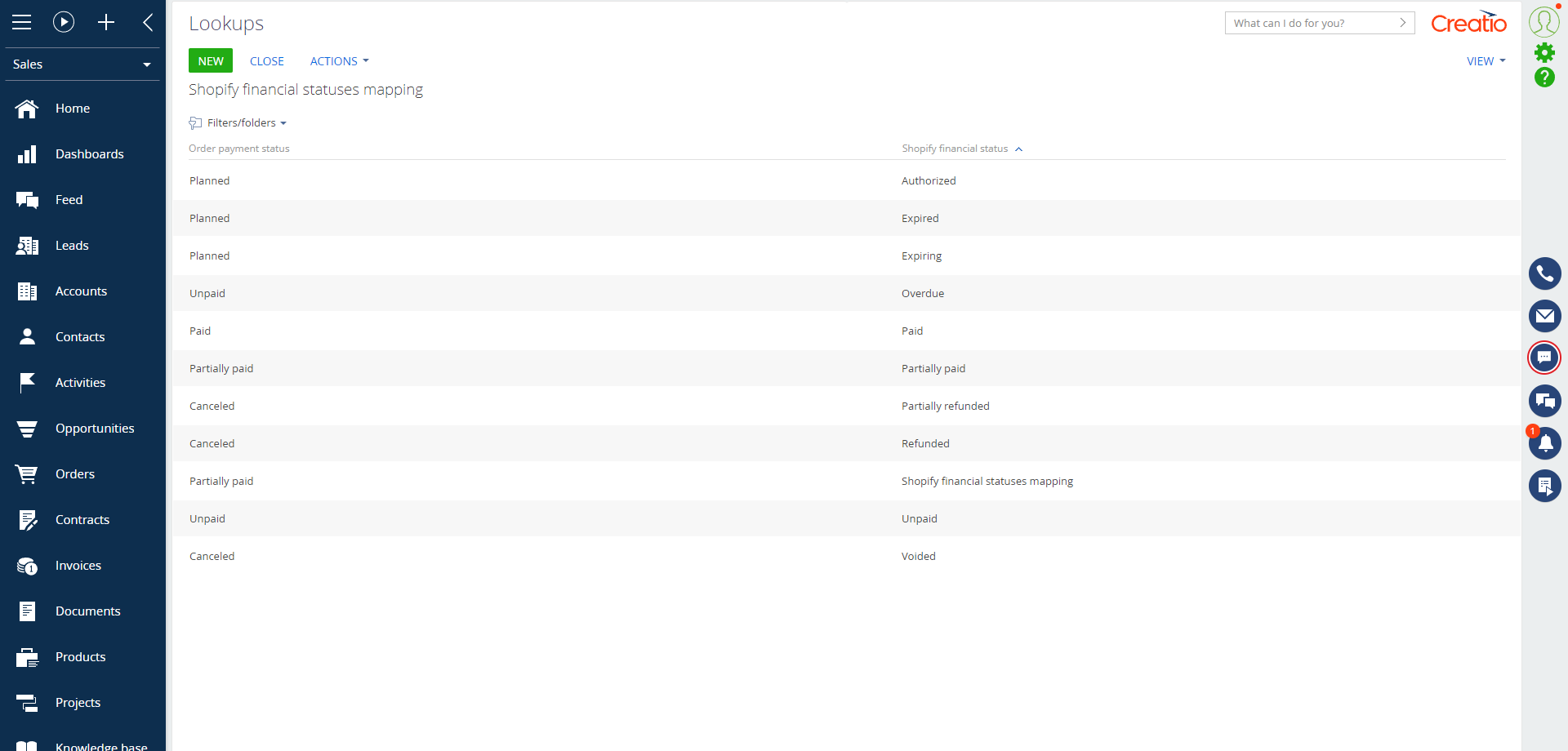
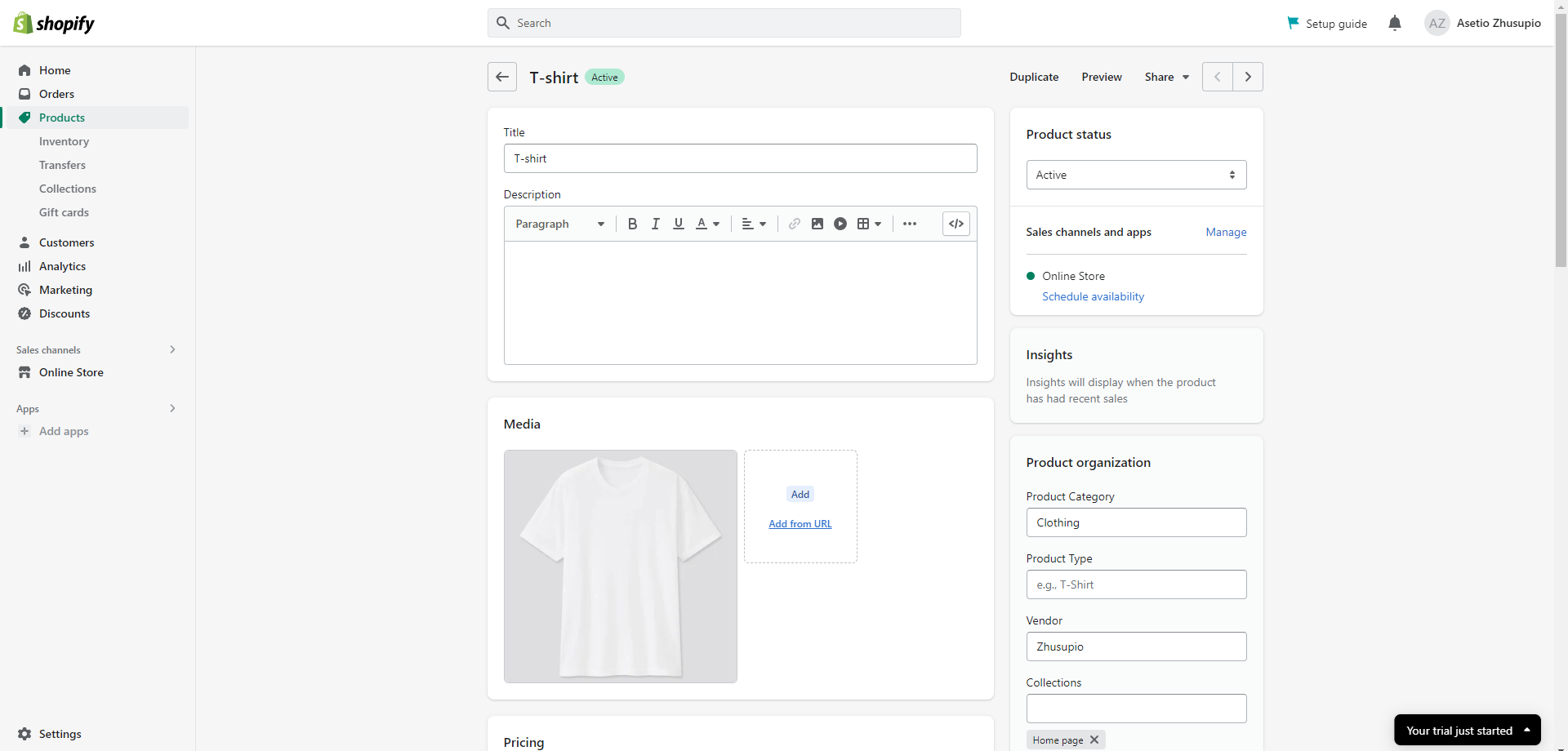
An active paid Shopify subscription is mandatory to use integration for Orders.