
Call Scripts for Creatio
Overview
Product overview
Call Scripts for Creatio allows you to use call script functionality right from the Creatio interface. With it, users can easily navigate conversations with customers and handle calls more efficiently. All you have to do is to set up a business process, run the script according to this process, and rely on a guided conversation during the call. Call Scripts can be integrated with any telephony you use.
Use cases:
-
Increase the agents’ performance – Help your agents ask the right questions at the right time to get the most out of every conversation they have with a customer.
-
Onboard and train new agents faster – Use call scripts to guide conversations for your new agents, encourage them, and help them acquire the necessary knowledge and skills.
-
Quickly help clients – Easily grasp customer needs and address them in a personalized and efficient manner.
-
Provide better customer experience – Improve customer experience by making agents cover all necessary information, ask relevant questions, and provide consistent responses.
-
Improve conversion rates – Help your contact center staff engage customers in conversations faster, getting them to the right point of sale in fewer steps.
-
Boost the confidence of your agents during the calls – Provide agents with the right phrases to help them lead the conversation and understand what customers want.
Key features:
-
Use drag-and-drop elements to set up business processes and call scripts
-
Run the call scripts right from the Creatio platform
-
Selecting the appropriate script option based on the context of the conversation
-
Make notes during the call
-
Insert and edit the collected information in the preset fields on the call
-
Create a new order or case during the conversation or open an existing one to provide a consultation
Notes:
Call scripts for Creatio can be used with any telephony service. Velvetech is a leading provider of phone system solutions for Creatio, including its own VELVETEL VoIP Telephony Service and VoIP connectors such as Amazon Connect, RingCentral, Twilio, Five9, and Talkdesk.
Pricing
Terms and Conditions
Pricing FAQ
Support
Installation
Setup guide
Velvetech’s Call Scripts for Creatio may require technical and system administration skills to configure and set up. Please contact Velvetech Support at creatio@velvetech.com for assistance.
Resources
Data sharing
- By installing or downloading the App, you confirm that you agree with sharing your account data (name, email, phone, company and country) with the App Developer as their End User.
- The App Developer will process your data under their privacy policy.
Versions
Versions history
Manual app installation
- Open the needed app → the Packages tab - download the Markeplace app files.
- Click in the top right → Application Hub
- Click New application. This opens a window.
- Select Install from file and click Select in the window that opens.
- Click Select file on the page of the Marketplace App Installation Wizard and specify the app file path.
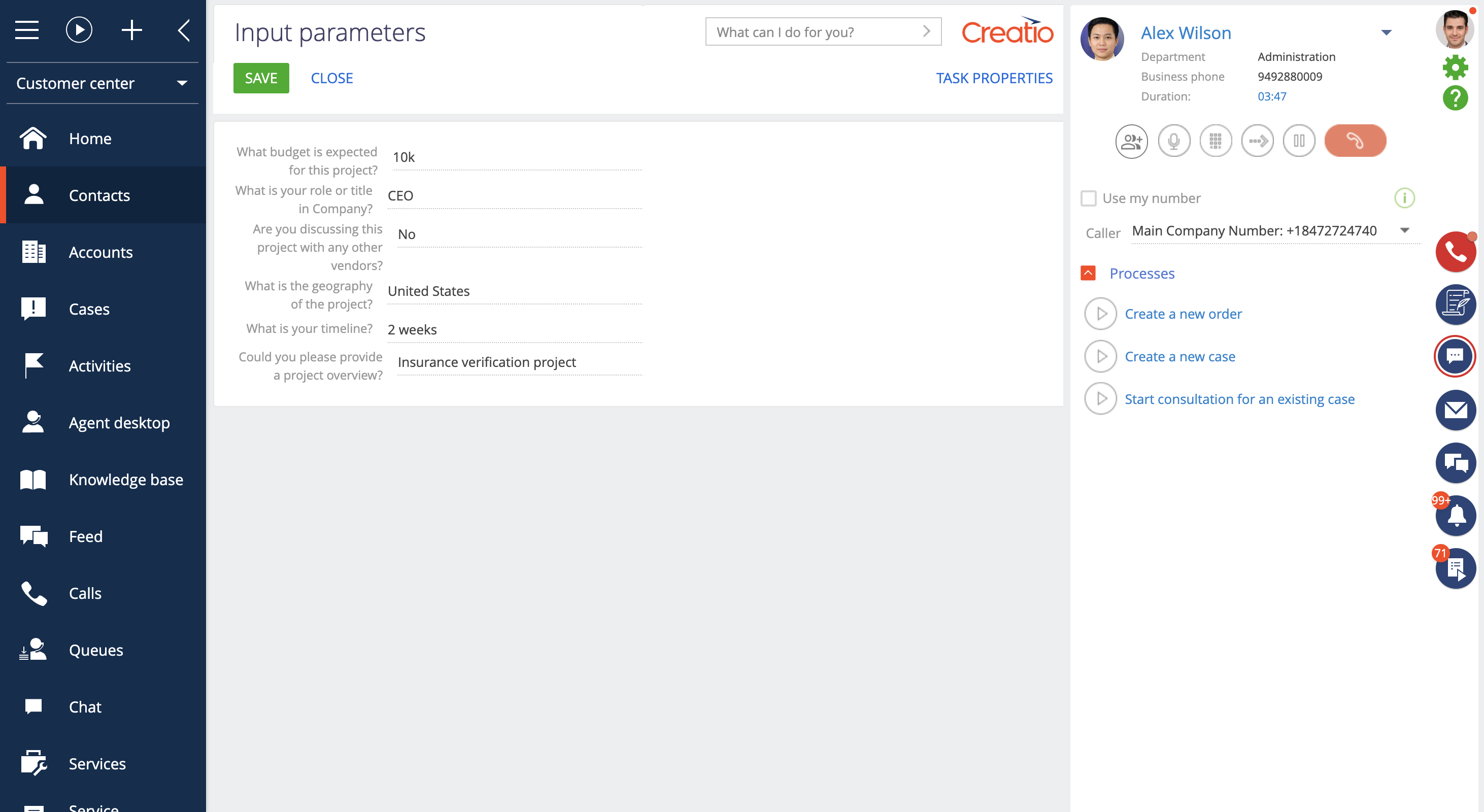
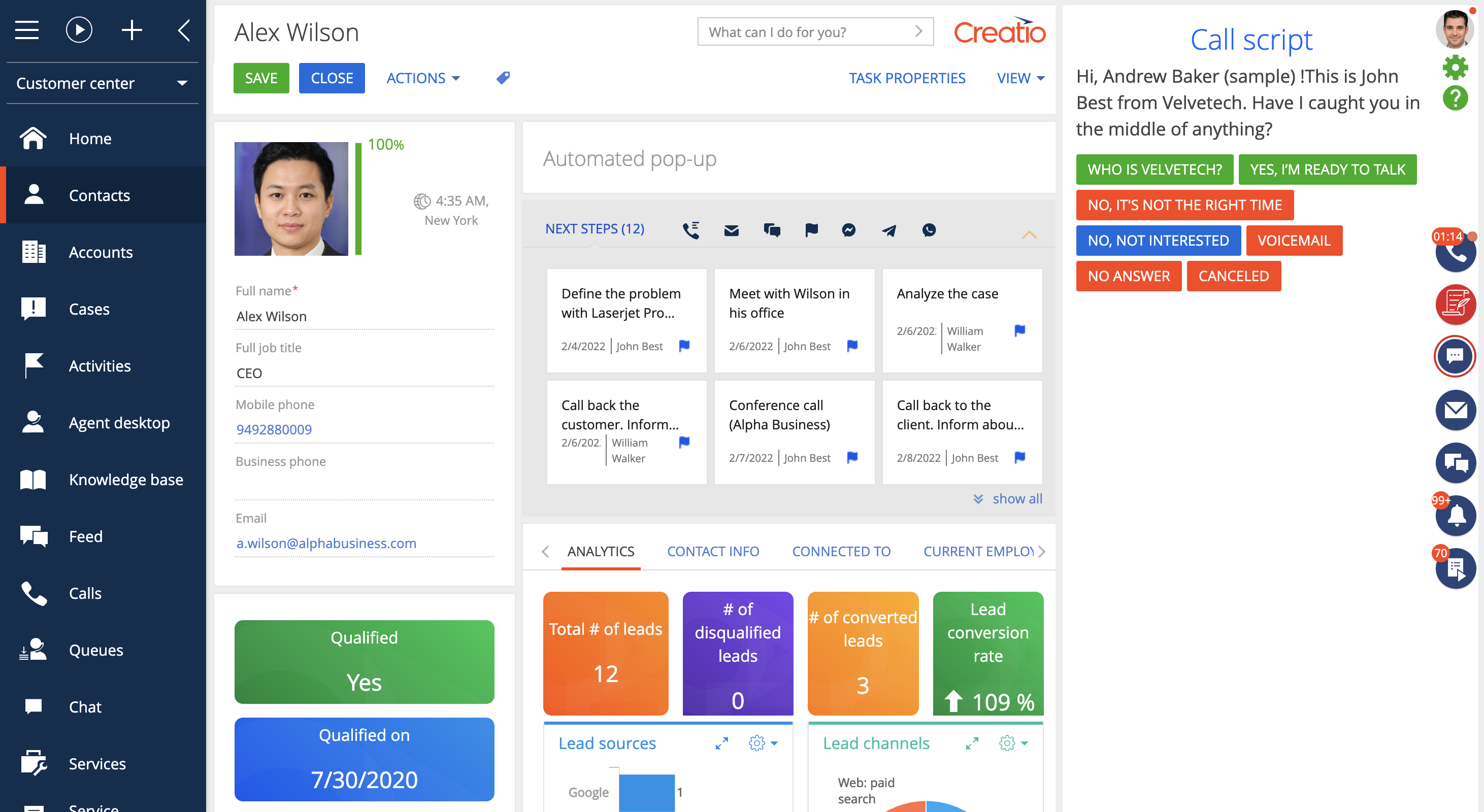
Compatibility notes