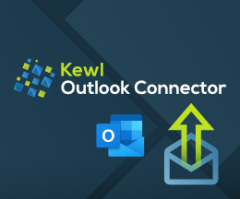
Outlook Connector for Creatio
Overview
Product overview
Outlook Connector for Creatio quickly processes emails and connects them to a variety of Creatio records without having to leave Outlook. Manage your mail within Outlook and open the specific records you need, when you need to access them directly in Creatio.
Use cases:
Connect your Microsoft Outlook emails to Creatio records without ever leaving Outlook. Less time switching between systems, more time getting work done. Emails can be linked from within Outlook to Creatio Contacts, Accounts, Leads, Opportunities, and Cases, so that integration happens effortlessly while focusing on the task at hand.
There are two available Outlook Connectors for Creatio:
Outlook Connector for Creatio, basic edition which linkes to Contacts, Accounts, Leads, Opportunities, Cases, connect Emails to Records, create Tasks (Activities), open Records in Creatio, open Emails in Creatio, mark emails as processed.
Outlook Connector for Creatio, plus edition has all the features of the basic edition PLUS the ability to CREATE new Creatio Accounts, new Contacts, new Leads, new Opportunities, and new Cases from within Outlook. AND, the Plus edition is SSO supported (Okta, Azure, and Google).
Key features:
- integrate emails with Creatio Contacts, Accounts, Leads, Opportunities, Tasks and Cases;
- search and filter functions to swiftly find the record(s) you want to link to;
- from within Outlook, open a linked email in Creatio using your default browser;
- from within Outlook, open a linked Contact, Account, Lead, Opportunity or Case in Creatio using your default browser.
- Outlook Connector for Creatio, plus edition is SSO supported (Okta, Azure and Google), and includes the ability to CREATE a Creatio Account, Contact, Lead, Opportunity, and Case from within Outlook.
Request a Demo:
Schedule a demo here.
Watch a video of the Outlook Connector features and functionality. Learn more.
Notes:
- Integrates with Microsoft Classic-Outlook Desktop for Windows. Supported Versions 2013, 2016, 2019, 2021, and 365 Desktop.
- Works with Cloud and SaaS versions of Creatio.
- SSO supported (Okta, Azure and Google): only available in the Outlook Connector PLUS edition
- For integration with Creatio objects not listed (such as custom objects), contact Kewl Consulting directly at marketplace@kewlconsulting.com for custom pricing and details.
Pricing
Terms and Conditions
Pricing FAQ
Support
Installation
Setup guide
Microsoft Outlook Compatibility
The Outlook Connector Basic Edition and Plus Edition integrates with Microsoft Classic-Outlook Desktop for Windows. Supported Versions include Classic-Outlook 2013, 2016, 2019, 2021 and 365 Desktop.
NOTE: Microsoft New-Outlook is a simplified version of Classic-Outlook and does not support any COM/VSTO Add-Ins, such as the Outlook Connector. As such, the Connector will not work with New-Outlook.
The Outlook Connector is not compatible with Outlook in the browser, on mobile, or with MacOS.
Creatio Compatibility
The Outlook Connector Basic Edition and Plus Edition integrates with Creatio Cloud and SaaS versions of all Creatio platforms (Growth, Enterprise, and Unlimited).
The Outlook Connector Basic Edition and Plus Edition integrates with the Creatio Sales and Service products.
NOTE: some functionality within the Outlook Connector is determined by the Creatio product. Example: Outlook email integration to Creatio Cases requires that the product user has a Creatio Service license.
SSO Supported
Only the Outlook Connector Plus Edition is SSO supported (Okta, Azure and Google).
-
Contact marketplace@kewlconsulting.com with your Creatio site identifier (example: https://myCreatioSite.creatio.com). Kewl Consulting will produce and send to you the licensed installation .zip file
-
Download and unzip the .zip file within the email containing your licensed Outlook Connector for Creatio.
-
Run Setup.exe
-
When prompted regarding the publisher, Kewl Consulting, accept the verification by clicking the Install button
-
Once installed, the add-on will be available as a panel on the right side of the Outlook window.
-
From within Outlook, click the Login button on the Outlook Connector to Creatio panel.
-
Enter only your Creatio site identifier as indicated (https://myCreatioSite.creatio.com). In this example you would enter myCreatioSite and not the entire URL.
-
Add your Creatio Username just as you would when signing into the Creatio application
-
Enter your Creatio password. Press the Login button.
Compatibility notes
Microsoft Outlook Compatibility
The Outlook Connector Basic Edition and Plus Edition integrates with Microsoft Classic-Outlook Desktop for Windows. Supported Versions include Classic-Outlook 2013, 2016, 2019, 2021 and 365 Desktop.
NOTE: Microsoft New-Outlook is a simplified version of Classic-Outlook and does not support any COM/VSTO Add-Ins, such as the Outlook Connector. As such, the Connector will not work with New-Outlook.
The Outlook Connector is not compatible with Outlook in the browser, on mobile, or with MacOS.
Creatio Compatibility
The Outlook Connector Basic Edition and Plus Edition integrates with Creatio Cloud and SaaS versions of all Creatio platforms (Growth, Enterprise, and Unlimited).
The Outlook Connector Basic Edition and Plus Edition integrates with the Creatio Sales and Service products.
NOTE: some functionality within the Outlook Connector is determined by the Creatio product. Example: Outlook email integration to Creatio Cases requires that the product user has a Creatio Service license.
SSO Supported
Only the Outlook Connector Plus Edition is SSO supported (Okta, Azure and Google).
Creatio Custom Objects
Custom development by Kewl Consulting is required for the Outlook Connector to integrate with custom objects in Creatio. Contact Kewl Consulting at marketplace@kewlconsulting.com to detail your project requirements and receive a quote. Pre-requisite: the Outlook Connector Plus Edition is required for custom development projects
Resources
Data sharing
- By installing or downloading the App, you confirm that you agree with sharing your account data (name, email, phone, company and country) with the App Developer as their End User.
- The App Developer will process your data under their privacy policy.
Versions
Manual app installation
- Open the needed app → the Packages tab - download the Markeplace app files.
- Click in the top right → Application Hub
- Click New application. This opens a window.
- Select Install from file and click Select in the window that opens.
- Click Select file on the page of the Marketplace App Installation Wizard and specify the app file path.




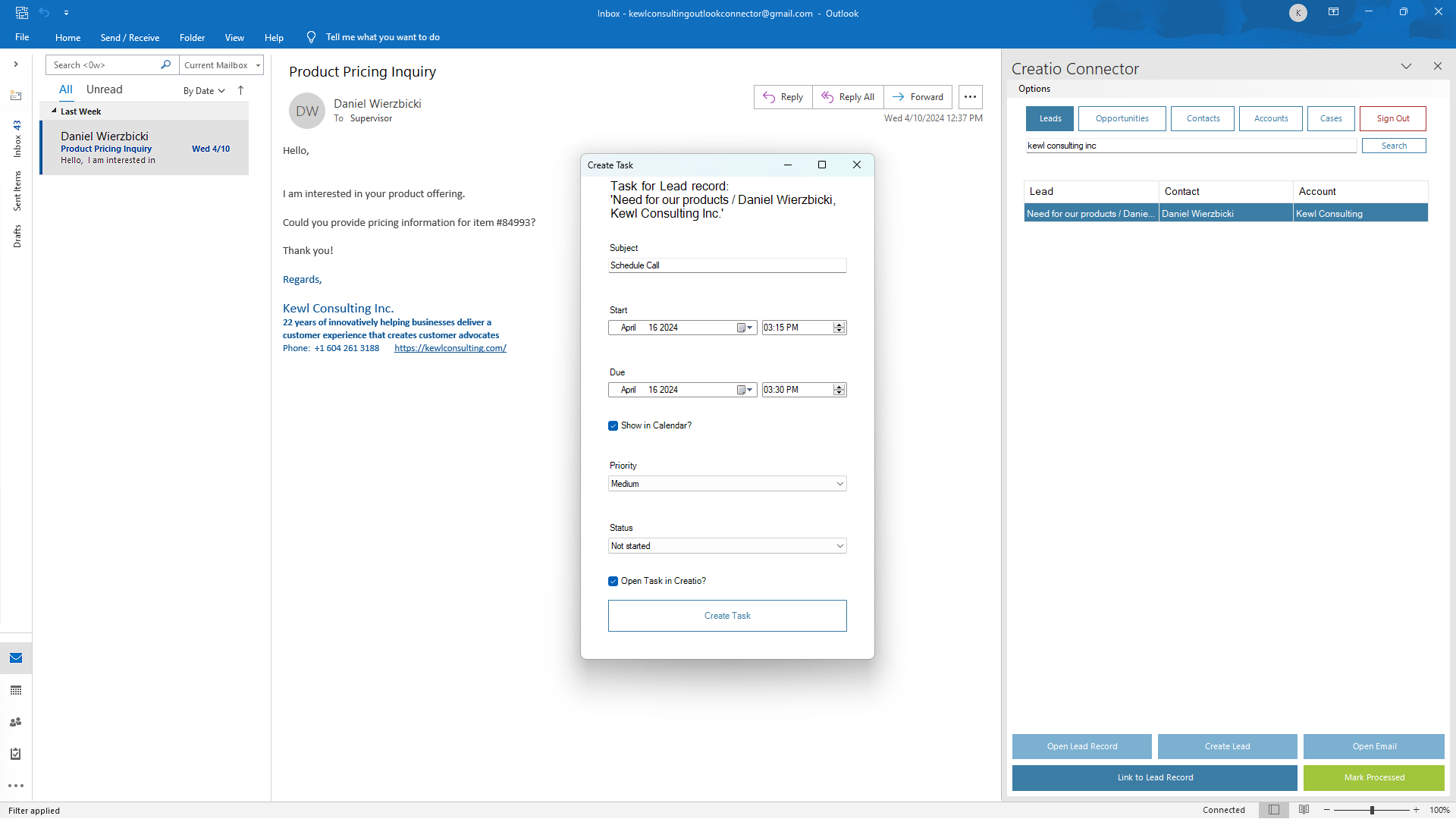
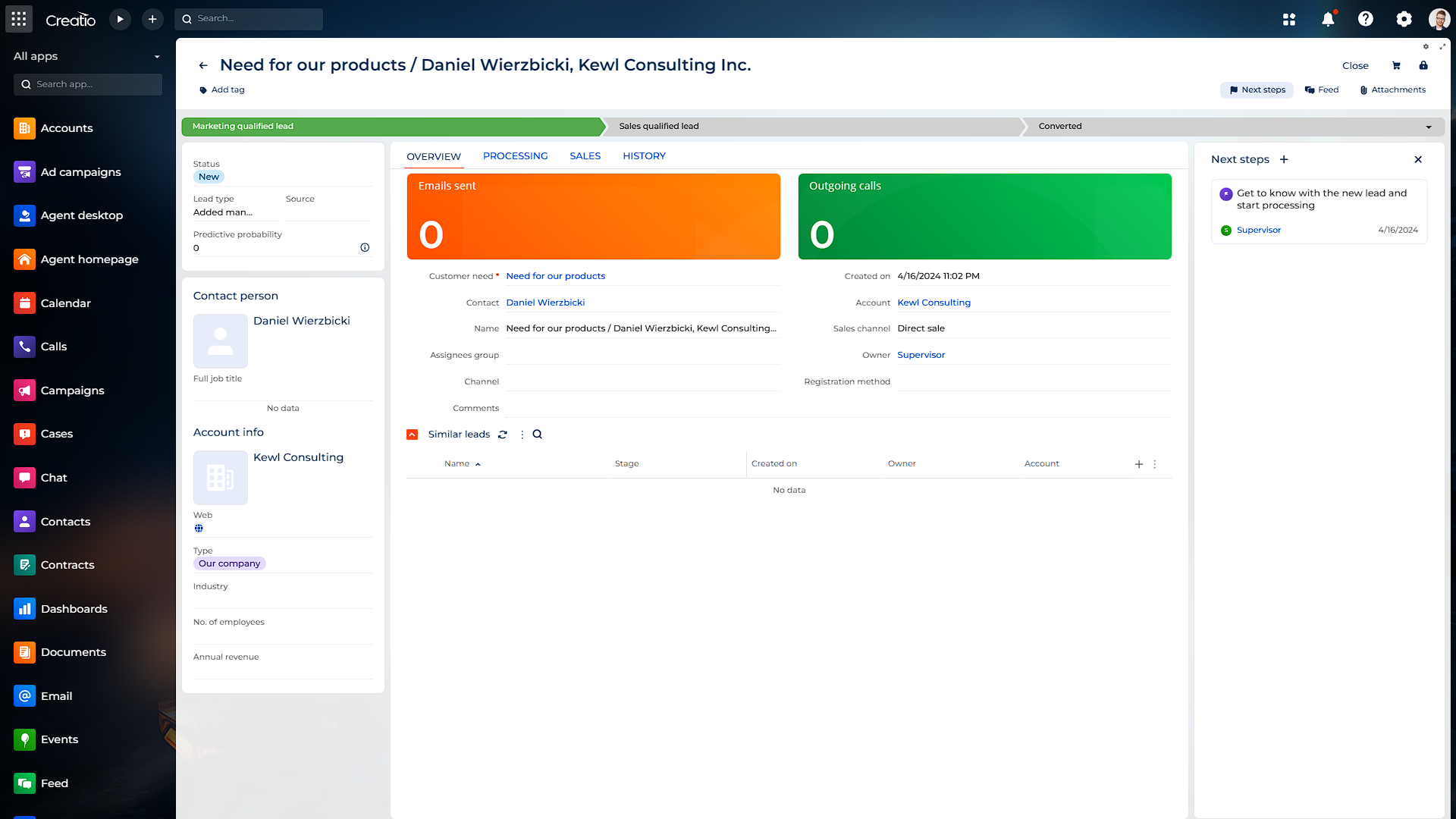
Server license is for unlimited users.