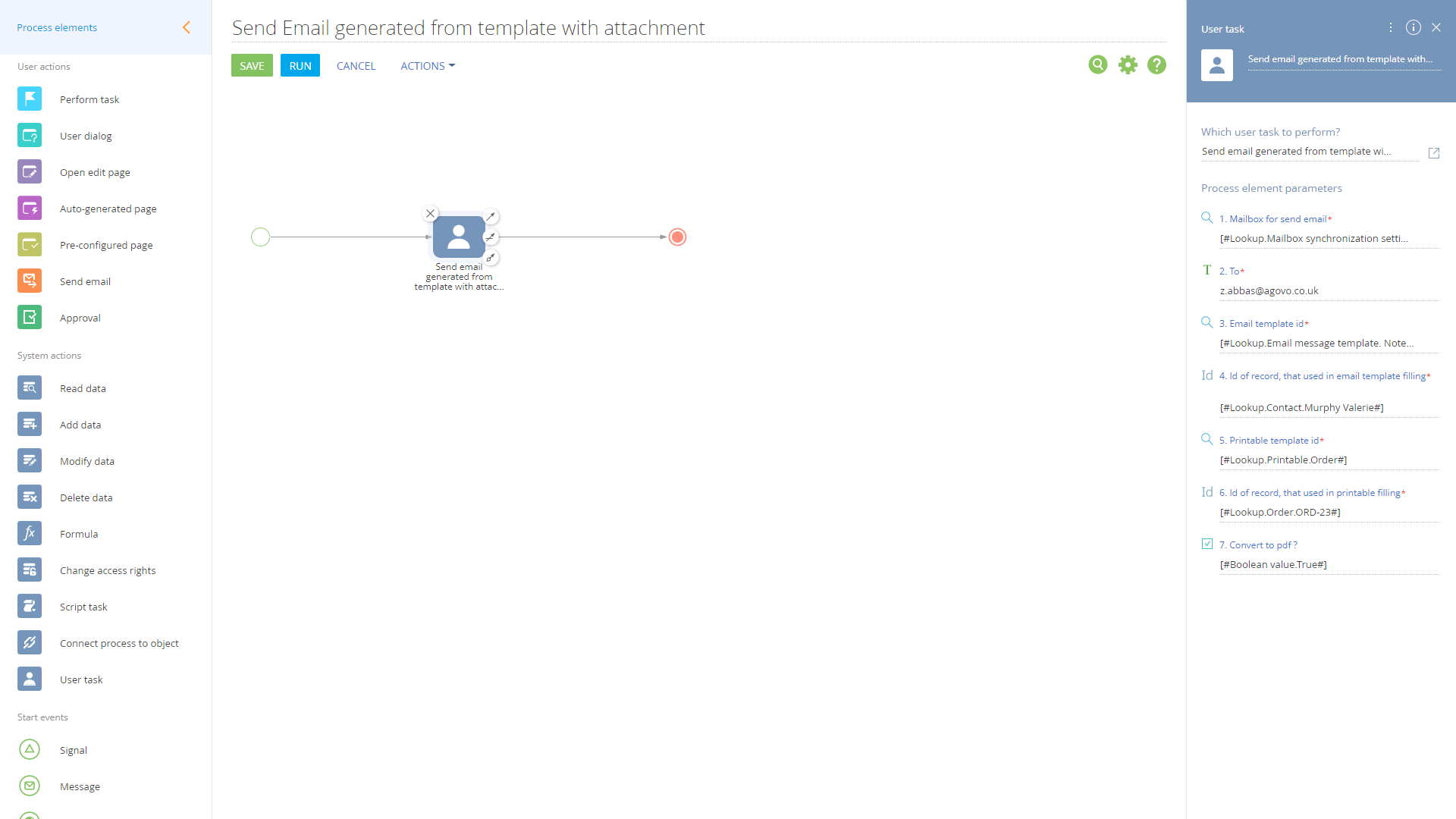Printable attachment in email for Creatio
Overview
Product overview
The "Send Printable as Attachment" is an add-on to the Creatio platform, which allows users to send email generated from template and to attach printable template converted to pdf file by using special "User task" element in business process.
Use Cases:
You can apply this add-on to any recurring event that requires an email template and a printable to be sent out. For example, this could include monthly invoices or weekly reports.
Key Features:
- send templated email by using "Send email generated from template with attachment" user task like any other business process element;
- attach printable file selected from printable template lookup;
- convert attached file to pdf if it's necessary.
Notes:
- Only one printable template can be attached to email.
- Convert to PDF option only works on legacy systems
Pricing
Terms and Conditions
Pricing FAQ
Support
Installation
Setup guide
1. Open business process. Go to "System designer" > "Process library", open existed or create new business process.
2. Add element. Add "User task" element to the diagram and select "Send Email generated from template with attachment" user task in the "Which user task to perform?" field.
3. Setup process element parameters. Fill in following parameters:
- "Mailbox for send email" (the From email address) - select from lookup of existing email accounts setup;
- "To" - select recipient email address;
- "Email template id" - select from "Email template" lookup that would form the email body;
- "Id of record, that used in email template filling" - select a object record that will be used to fill the email template;
- "Printable template id" - select from lookup the printable you wish to attach to the email;
- "Id of record, that used in printable filling" - select the object record that will be used to populate the printable;
- "Convert to PDF?" - option to convert the printable to PDF or leave as word document ("True" or "False" value).
4. Save business process. Press "Save" button to save changes and run this process to test user task performance.
Data sharing
- By installing or downloading the App, you confirm that you agree with sharing your account data (name, email, phone, company and country) with the App Developer as their End User.
- The App Developer will process your data under their privacy policy.
Versions
Versions history
Manual app installation
- Open the needed app → the Packages tab - download the Markeplace app files.
- Click in the top right → Application Hub
- Click New application. This opens a window.
- Select Install from file and click Select in the window that opens.
- Click Select file on the page of the Marketplace App Installation Wizard and specify the app file path.