
QubeSoft Nova Poshta connector for Creatio
Overview
Product overview
QubeSoft Nova Poshta connector for Creatio allows you to transfer the capabilities of the personal account of the most popular Ukrainian delivery service "Nova Poshta" in Creatio. And due to automation, routine tasks of creating and tracking shipments will be removed from you.
Use cases:
The connector is perfect for the following tasks and directions:
- sending orders for the online store
- sending and receiving documents
- in general, for companies that make a large number of shipments and want not to forget parcels at the post office
Key features:
- Add several Nova Poshta offices. If you have several legal entities with Nova Poshta contracts, you can use them at the same time;
- You can create an invoice or simply calculate the cost of delivery directly in the order, without going to a separate section of the menu;
- Use already entered customer data, without re-entering them in the delivery information;
- Select current branches from the current list of Nova Poshta branches;
- Keep a register of all created TTN and automatically change the shipment status in a single register;
- Link the delivery status to the order and configure the automation of order status changes;
- Set up the automatic sending of messages with the TTN number and upon the fact that the package has not been received;
- The connector supports all delivery methods, including cash-on-delivery.
Notes and limitations:
The connector connection manual is specially designed so that you can configure and use all the features of the connector without the involvement of a development company, which reduces your connection costs.
The connector works with the current version of Nova Poshta.
To activate the connector, you need to get an API key from Nova Poshta.
For the connector to work correctly, you must have an active and up-to-date Nova Poshta account.
Pricing
Terms and Conditions
Pricing FAQ
Support
Installation
Setup guide
The instruction is created in such a way that you can install the connector even if you have never configured Creatio before. The manual describes and visualizes each step of installing and configuring the connector.
Resources
Resources
Data sharing
- By installing or downloading the App, you confirm that you agree with sharing your account data (name, email, phone, company and country) with the App Developer as their End User.
- The App Developer will process your data under their privacy policy.
Versions
Versions history
Manual app installation
- Open the needed app → the Packages tab - download the Markeplace app files.
- Click in the top right → Application Hub
- Click New application. This opens a window.
- Select Install from file and click Select in the window that opens.
- Click Select file on the page of the Marketplace App Installation Wizard and specify the app file path.
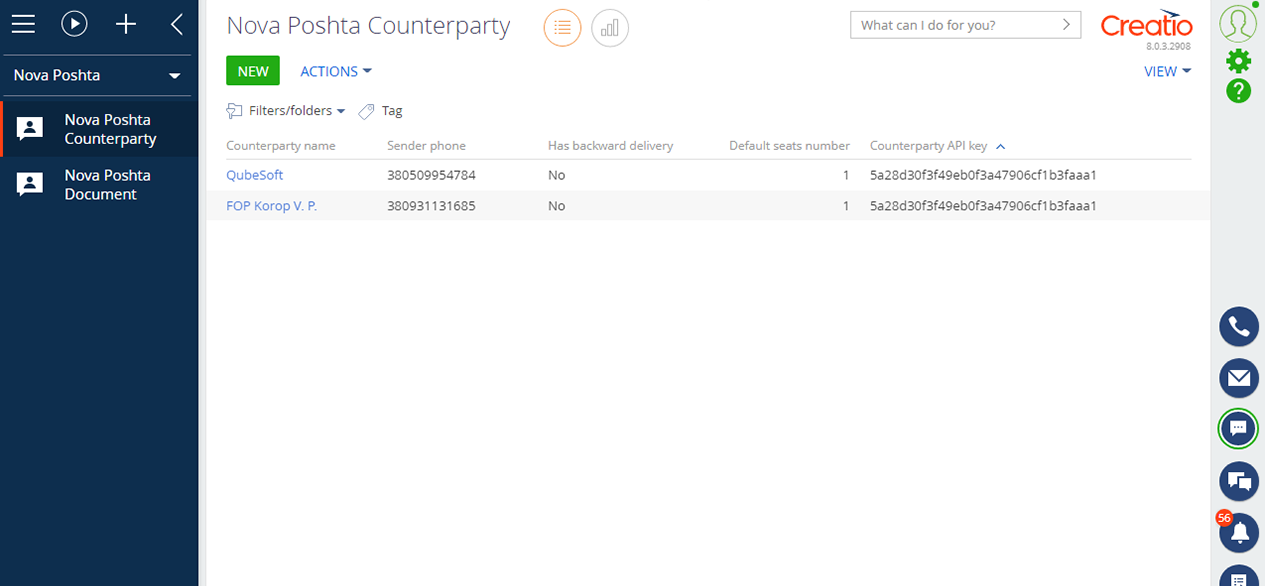
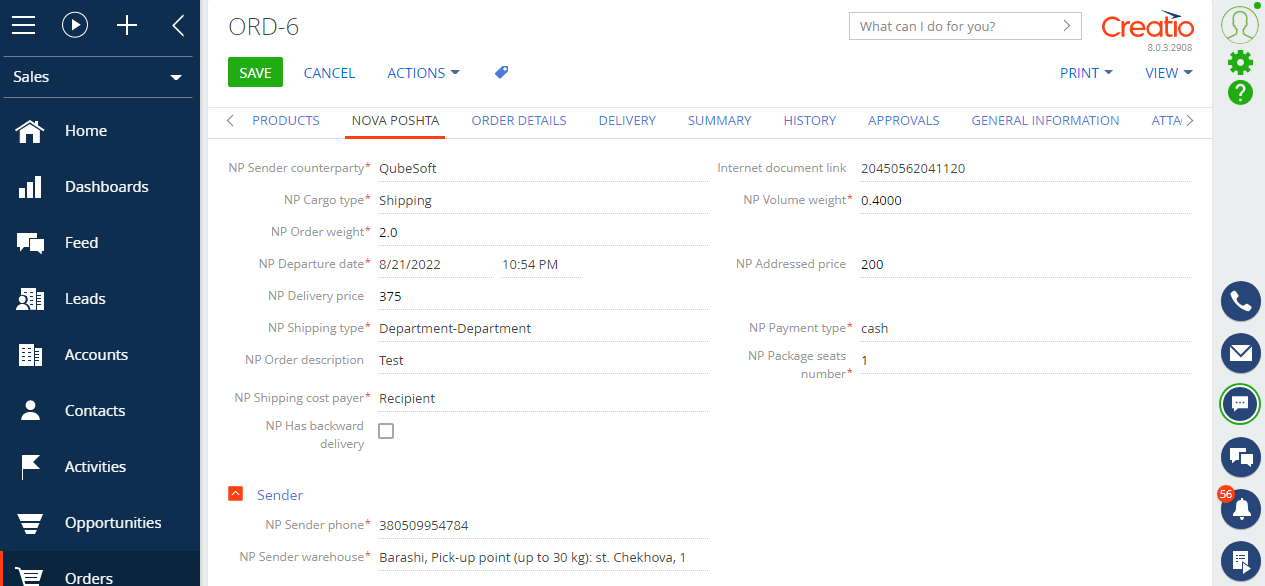

Consultation and assistance with the configuration of the connector is provided within the framework of the tariffs and conditions of the development company QubeSoft.
For the connector to work correctly, you must have an active and up-to-date Nova Poshta account.