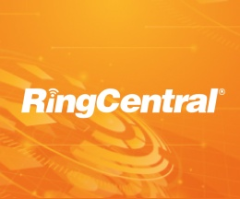
RingCentral connector for Creatio
Overview
Product overview
RingCentral connector for Creatio allows you to effectively communicate with clients and colleagues and keep all communication history logged in one place.
Use cases:
-
Call management – the connector allows Creatio users to make inbound and outbound calls using the RingCentral cloud-based business communications solutions. During the call, an agent can access all information about the Contact, including the history of previous communications.
-
Call Analytics – analyze the quality of communications with clients based on the number of call attempts and conversations, duration of calls, and call results.
Key features:
-
Make outgoing calls and accept incoming calls in Creatio
-
Put a call on hold
-
Transfer a call to another phone number
-
Patch another extension or phone number into an active call for a conference call
-
Indicate a call result
-
Synchronize SMS history
-
Automatic matching of Contact and Account within the SMS record
-
Access SMS via History and Timeline elements in the Contact, Account page
-
Keep track of call analytics
Supported basic features:
-
Access an entire call history with a client
-
Identify a Contact and Account by a phone number
Notes:
Call recordings are currently not available in Creatio. They can be accessed in your PBX as a part of built-in functionality or as a part of a Contact Center Product Suite.
To use this connector, you need an active RingCentral subscription.
Coming soon features:
- Complete integration with RingCentral SMS service for sending messages from different sections like Calls, Contacts, etc.
Pricing
Terms and Conditions
Pricing FAQ
Support
Installation
Setup guide
The Velvetech’s RingCentral connector for Creatio requires technical and system administration skills to configure and set up. Please contact Velvetech Support at creatio@velvetech.com for further assistance.
Resources
Data sharing
- By installing or downloading the App, you confirm that you agree with sharing your account data (name, email, phone, company and country) with the App Developer as their End User.
- The App Developer will process your data under their privacy policy.
Versions
Versions history
General improvements
SIP credentials are now stored as hash
Added mute incoming call button
Object links in a transfer call are now carried over from the original call
General improvements and bug fixes
Manual app installation
- Open the needed app → the Packages tab - download the Markeplace app files.
- Click in the top right → Application Hub
- Click New application. This opens a window.
- Select Install from file and click Select in the window that opens.
- Click Select file on the page of the Marketplace App Installation Wizard and specify the app file path.
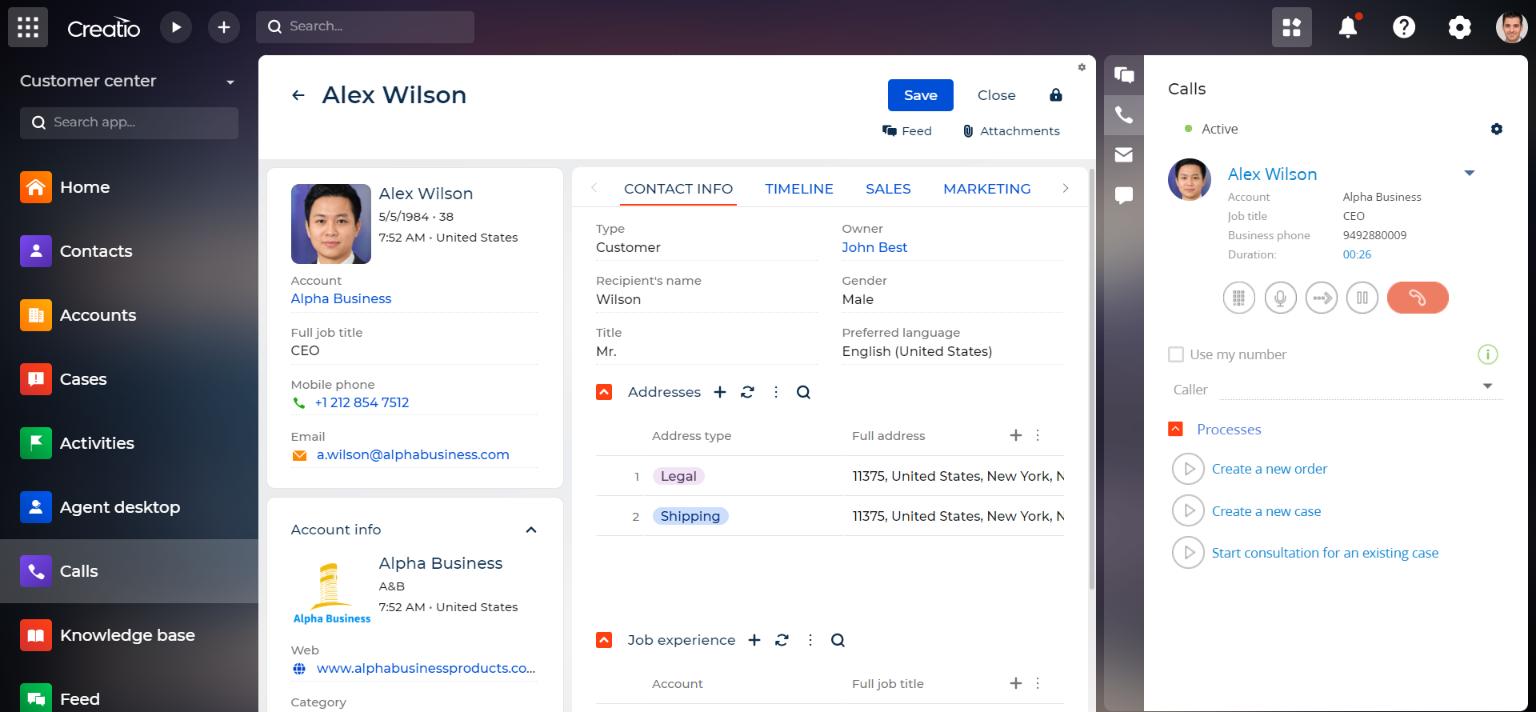
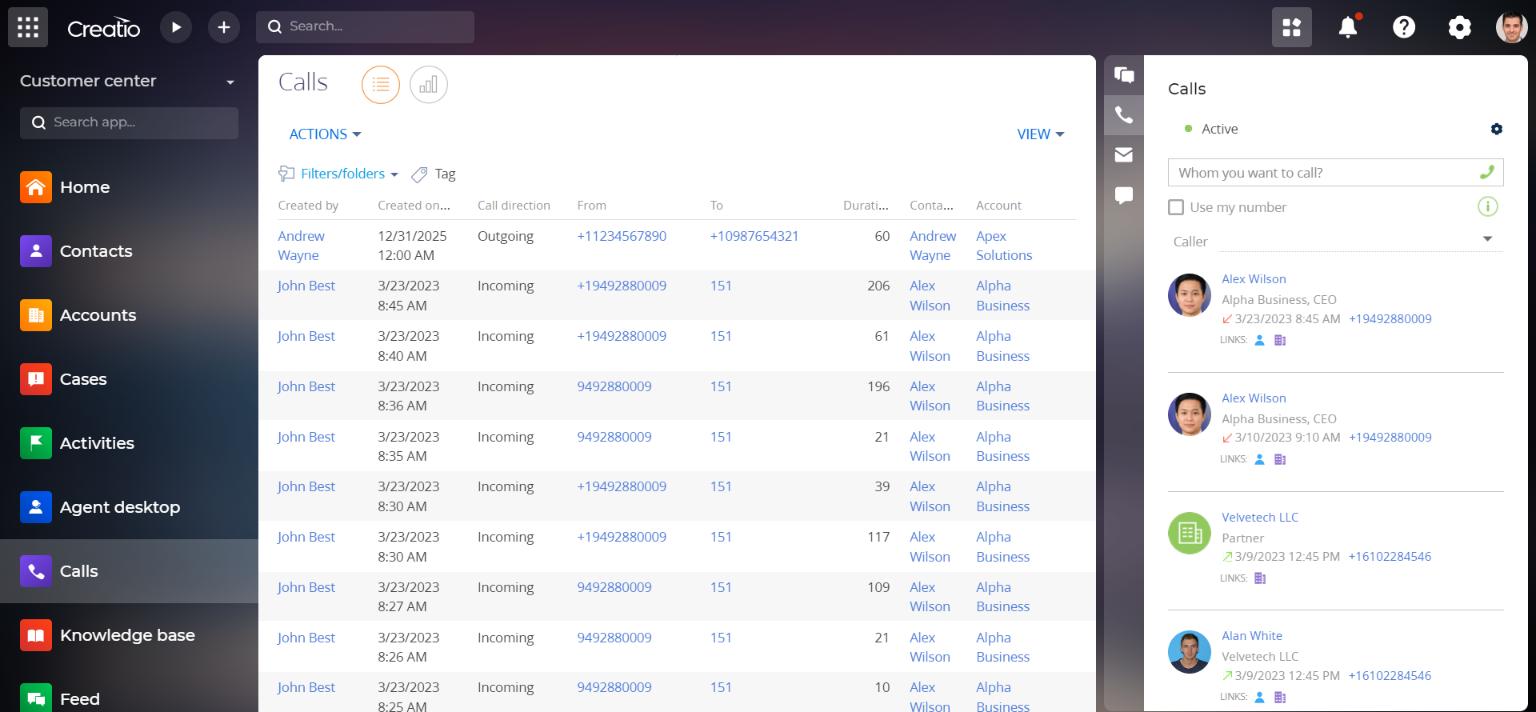
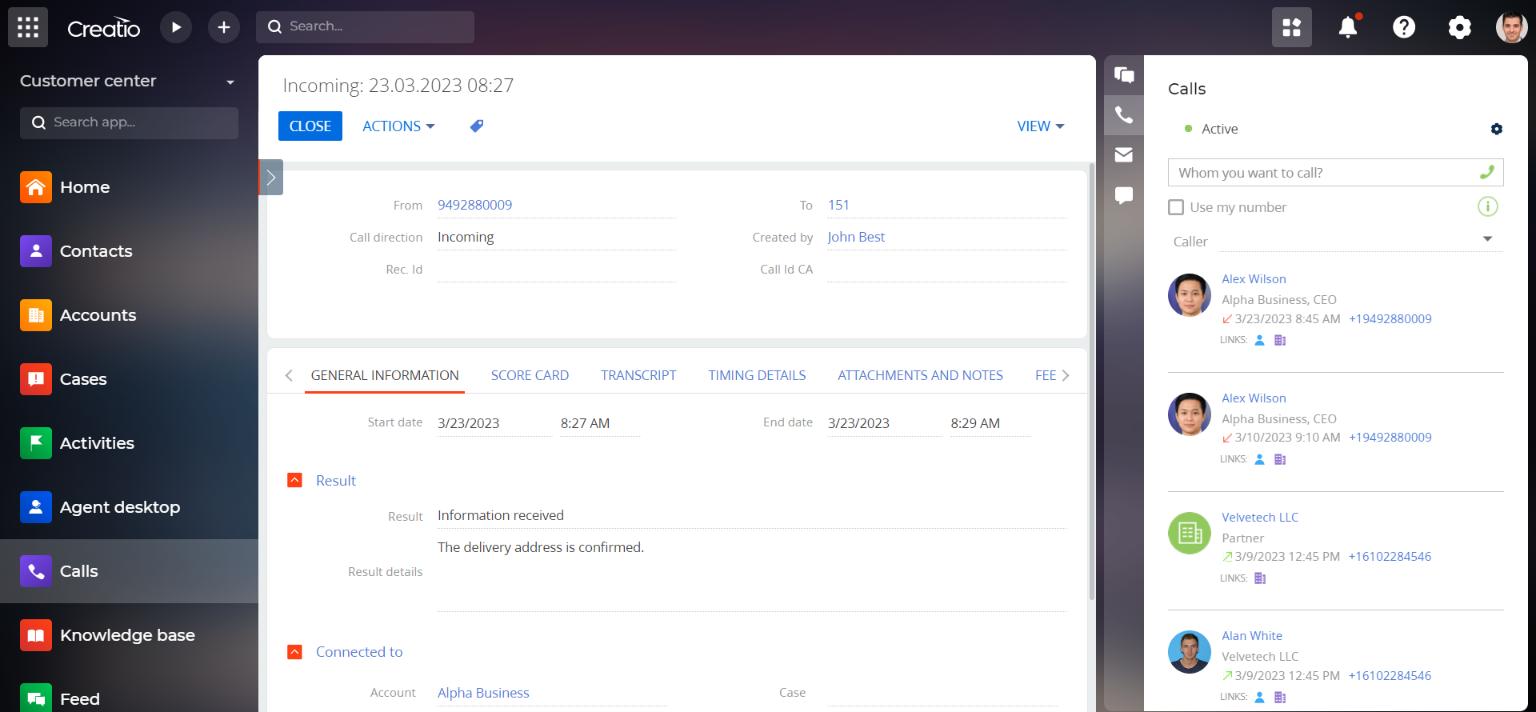
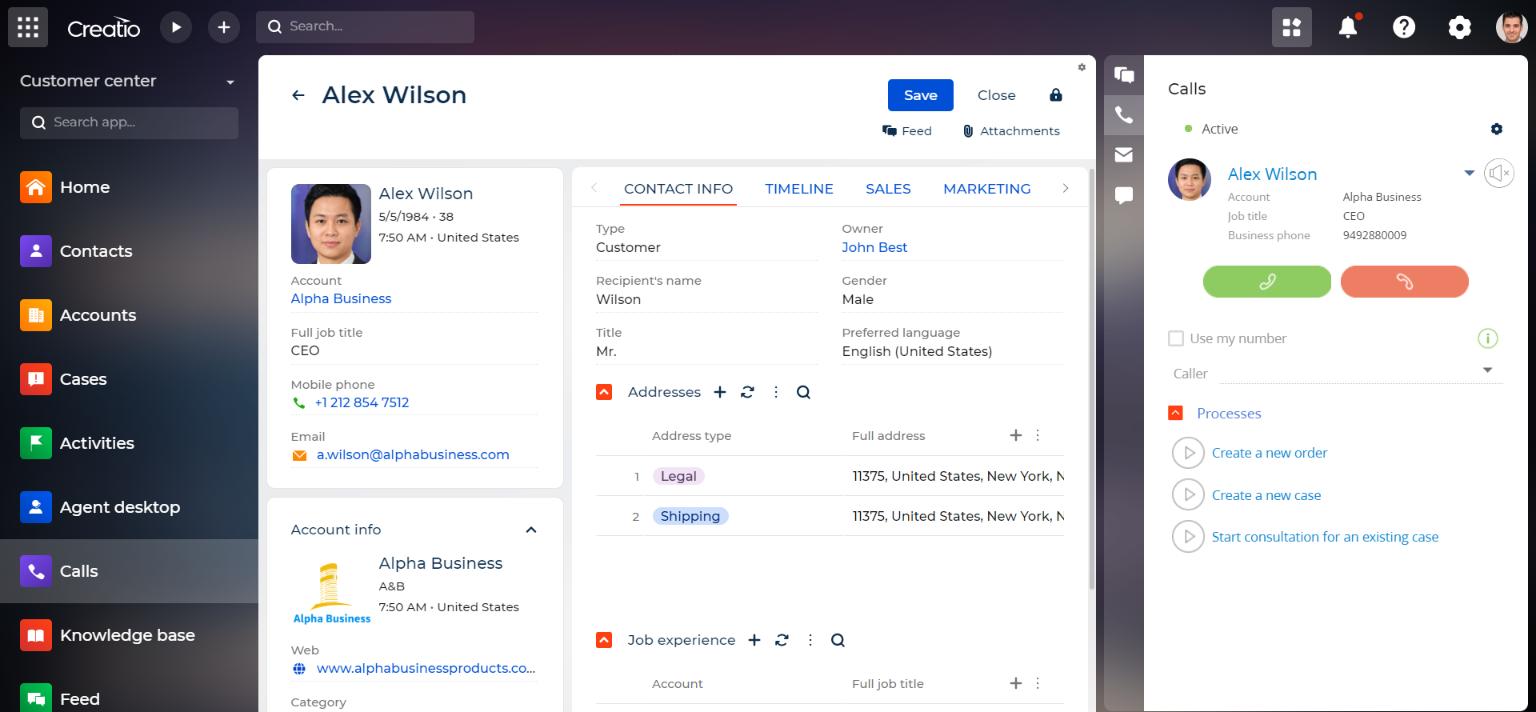
To use this connector, you need an active RingCentral subscription.